To expedite bulk changes to presentation data in Presentation Management or Virtual Meeting applications from an external source, administrators can save time by exporting and then re-importing the presentations. This approach is particularly beneficial for large meetings.
1. Click the horizontal three dots and choose all presentations or a custom selection. Alternatively, filter using advanced search (e.g., by ePoster Session type), and Select All.
2. Click Export > Presentation Data
– Required fields: Presentation key and Presentation ID (i.e., the Presentation key field is used to match the update. Do not change either of these two fields)
3. In this particular example, we intend to modify the presentation times. Therefore, we will select the Start Time, Duration, End Time, and Presentation title (for our own reference) as the fields to be updated. Click Next and open the downloaded file.
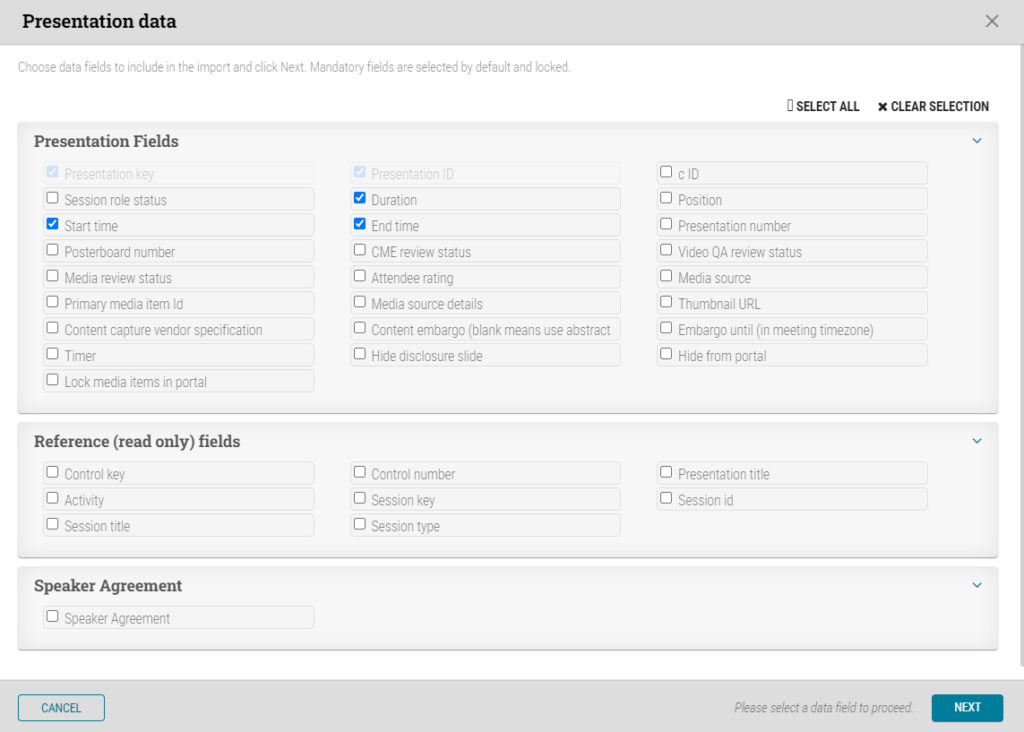
4. Make sure to change the Number Format for the selected cells to “Text”
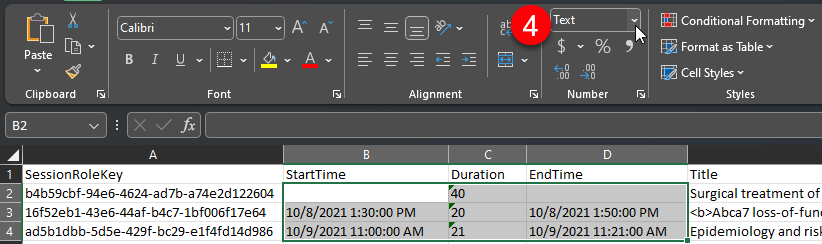
5. To ensure that the presentation dates fall within the session date range and can be imported, we will cross-reference the top image displayed in cAdmin, which shows the view of the Sessions’ start and end times.
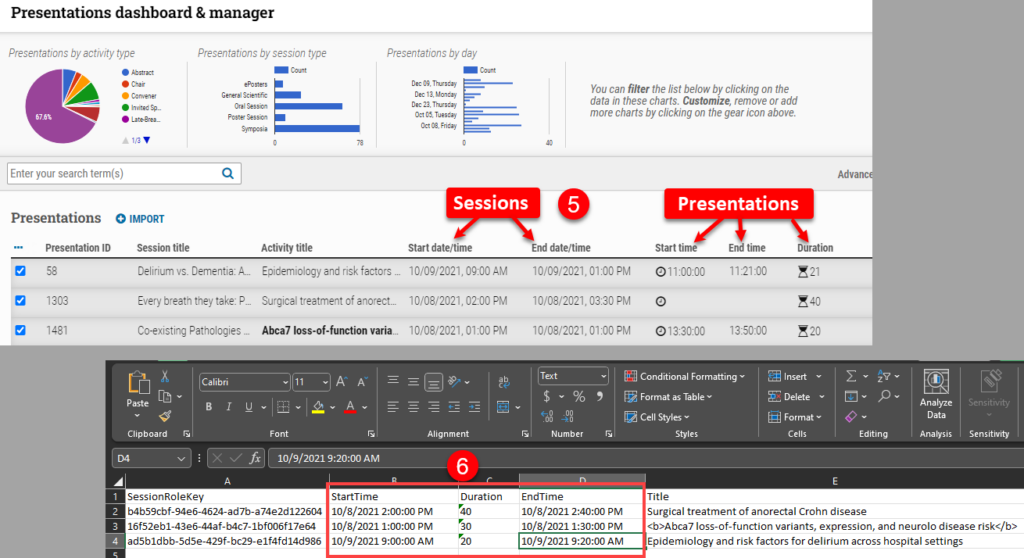
6. Enter the StartTime, Duration, and EndTime of your presentation into the Excel document, ensuring they fall within the Session date range. In this example, we set the presentation times to start at the beginning of the session’s Start date/time. Save the document to your computer.
7. In cAdmin, under the Presentations dashboard, click Import and then Browse.
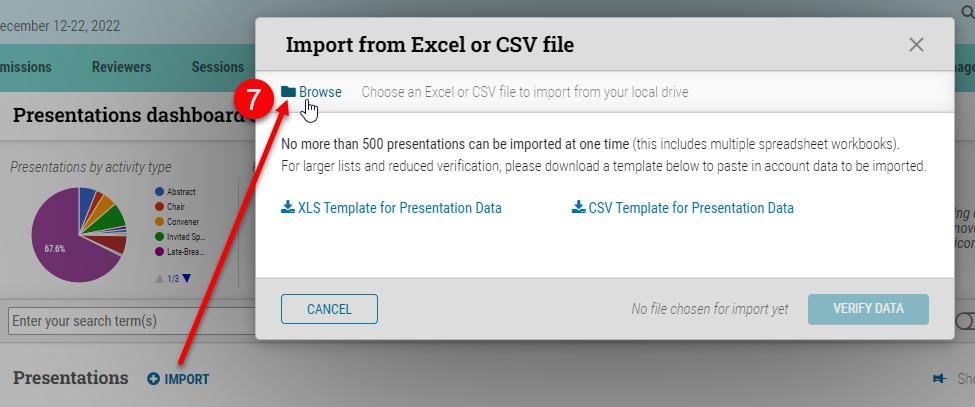
8. Select the following checkboxes, excluding Duration, as it will auto-calculate. Click Verify Data.
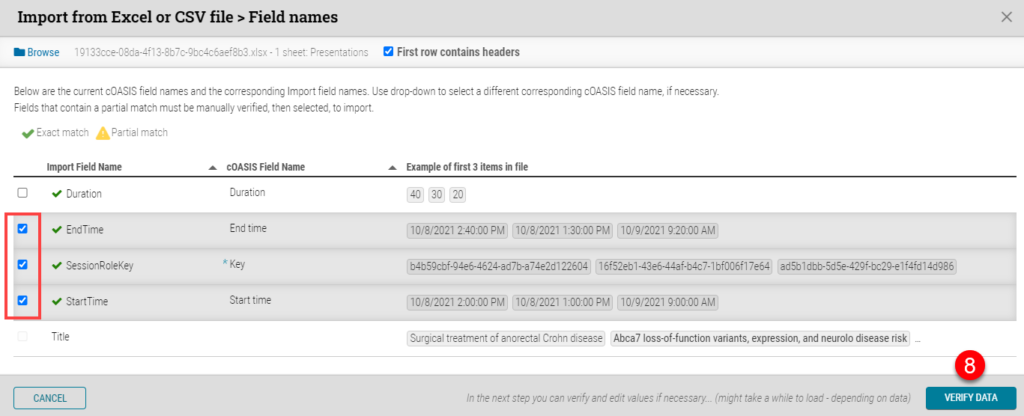
9. Click Confirm.
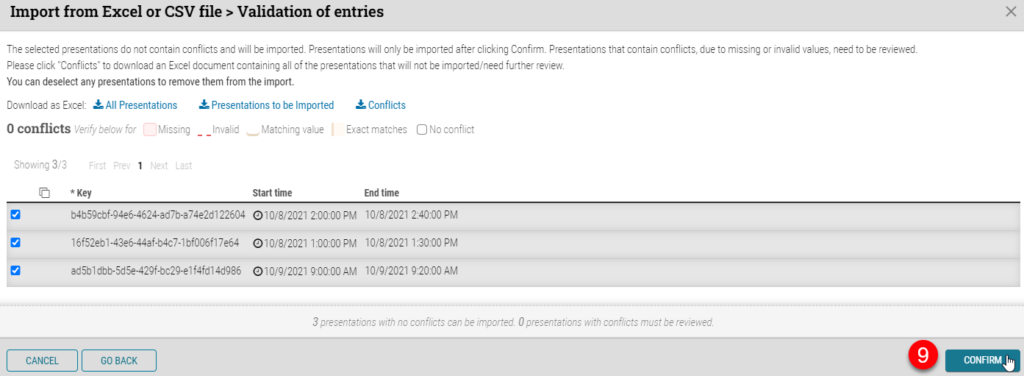
10. Click on the “Close” button. A message will appear indicating the number of presentations that have been successfully imported. If you do not see the success message, please repeat the process.
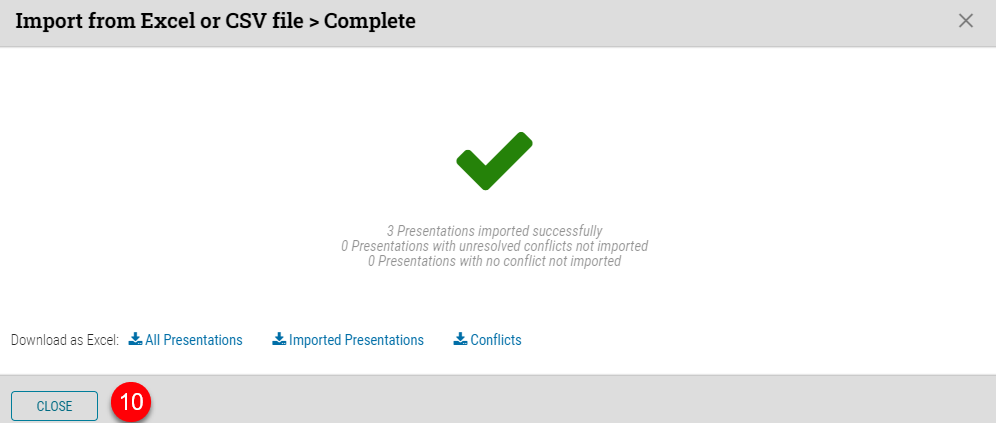
11. You can verify the accuracy of your presentation times by checking the Presentations dashboard. This will allow you to ensure that the times are correct.
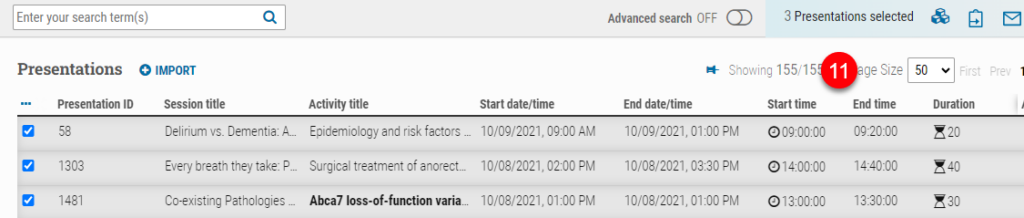
Please note:
– Presentation Dates MUST be in the session date range, or it will not import (and will not show any validation error).
– Do NOT use tabs – any tabs in the file will shift cells around because it is a tab delimited file.
– SED fields do not update.