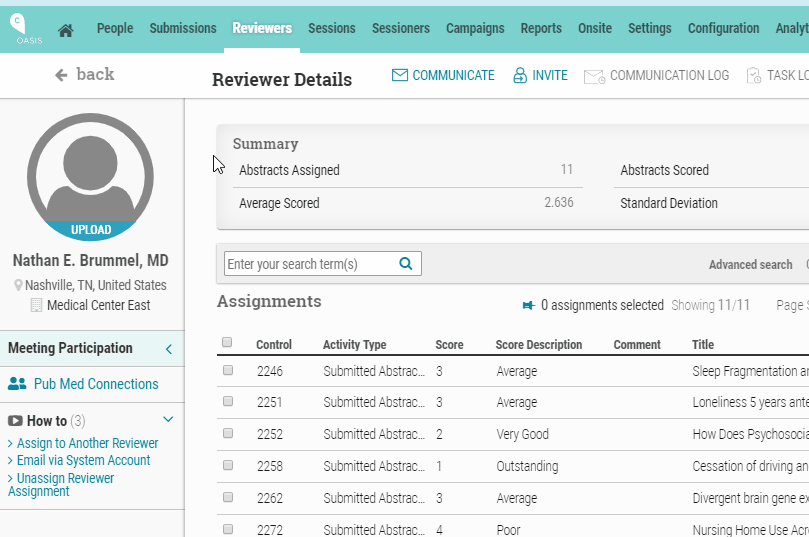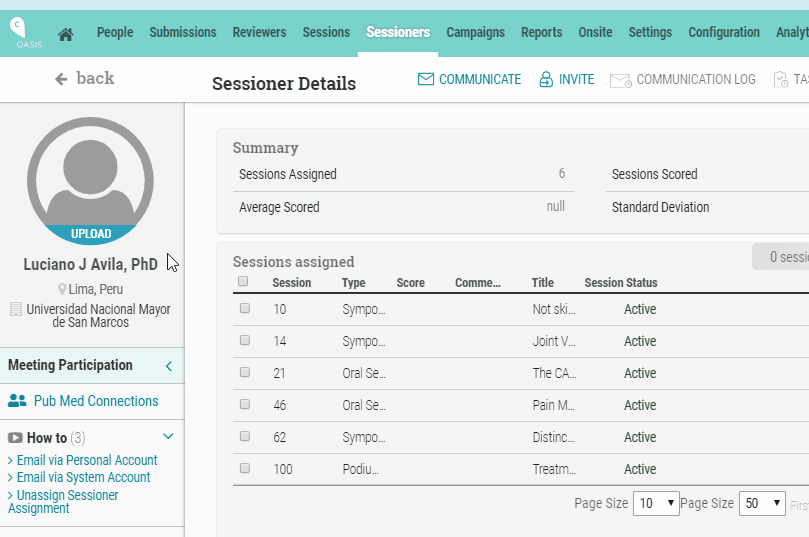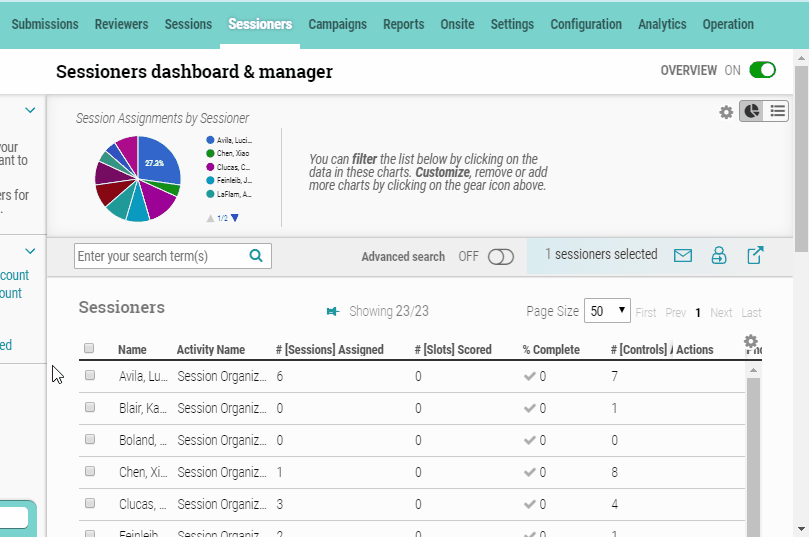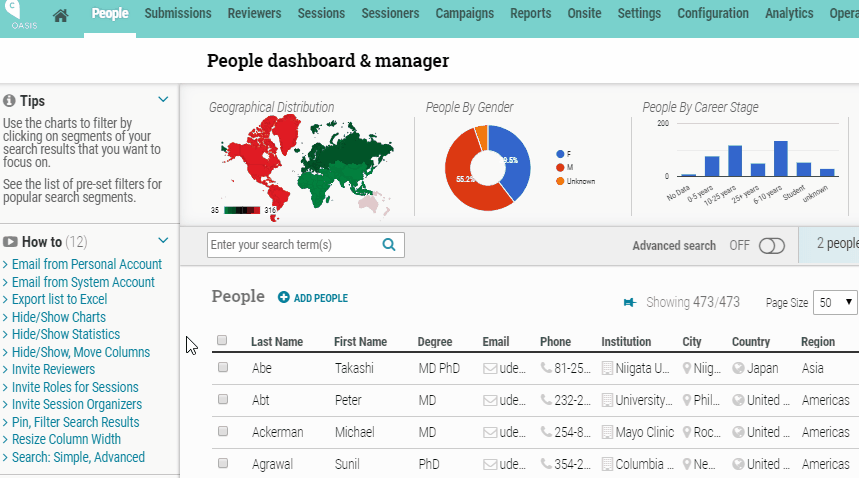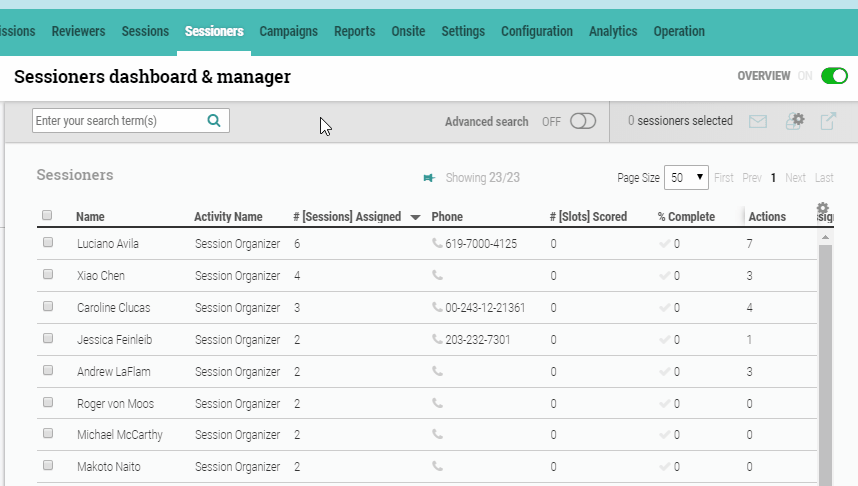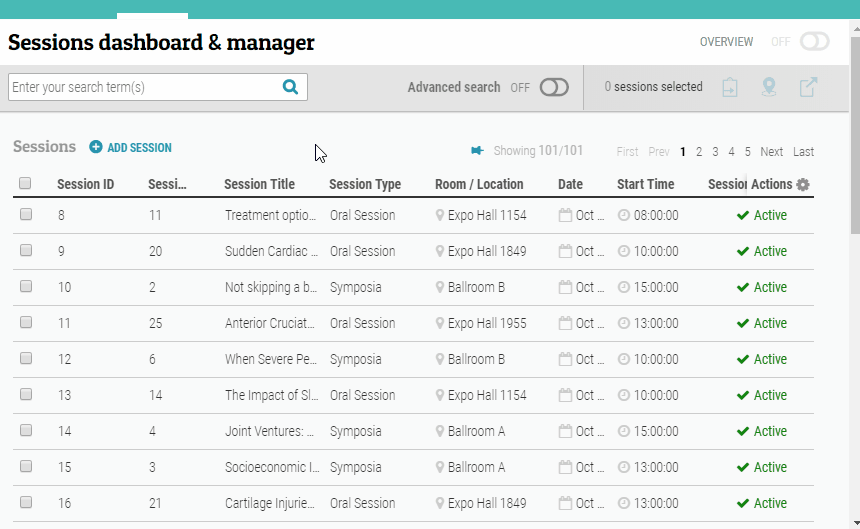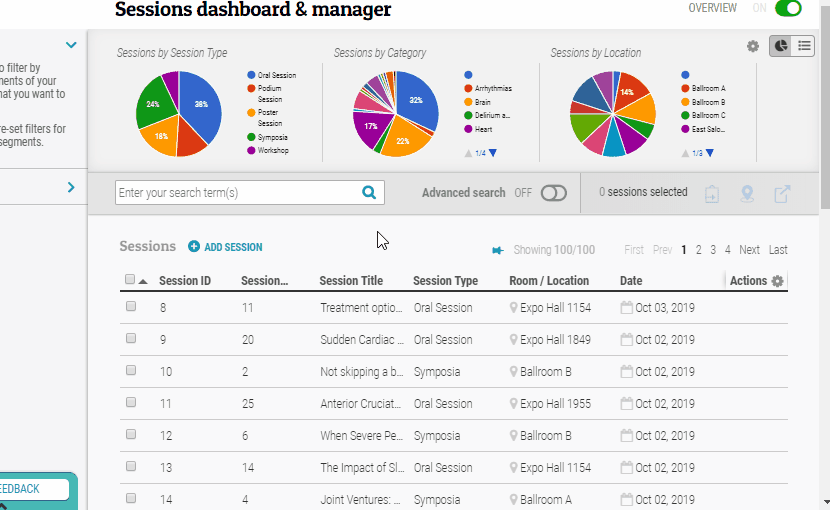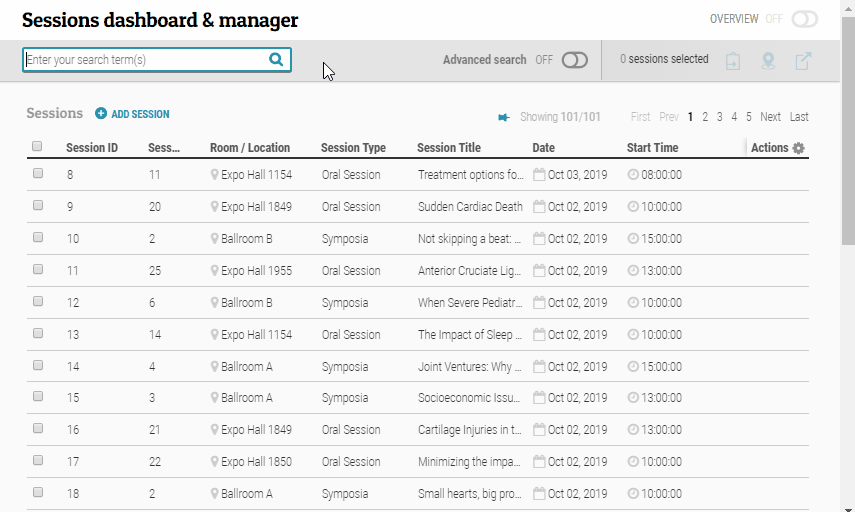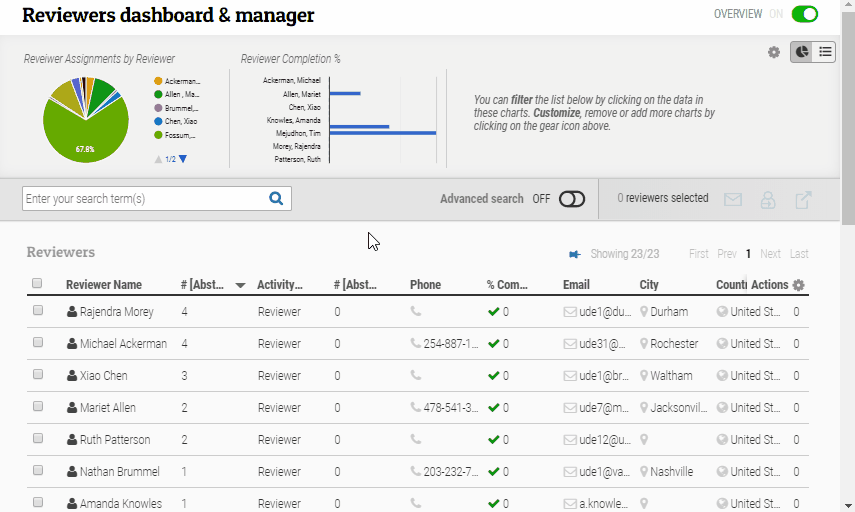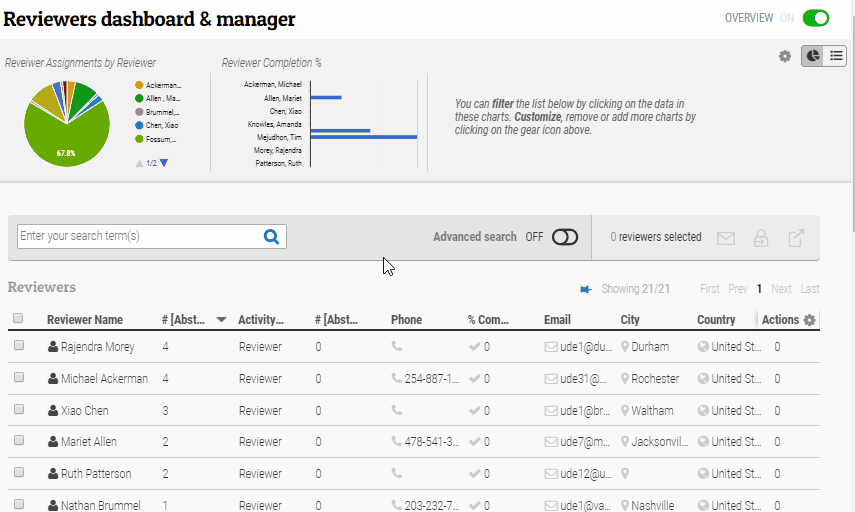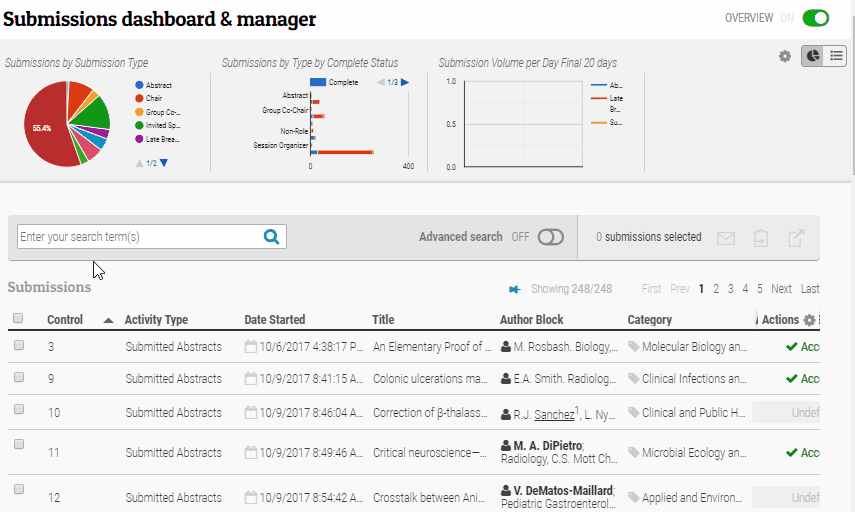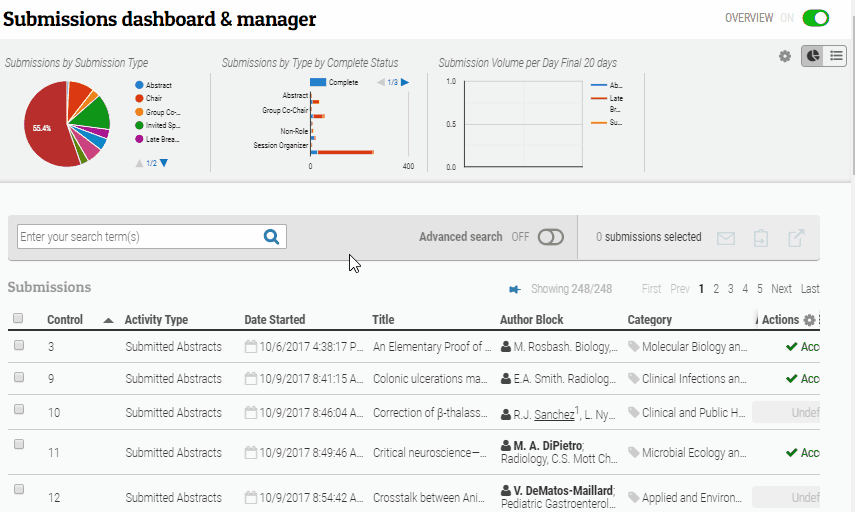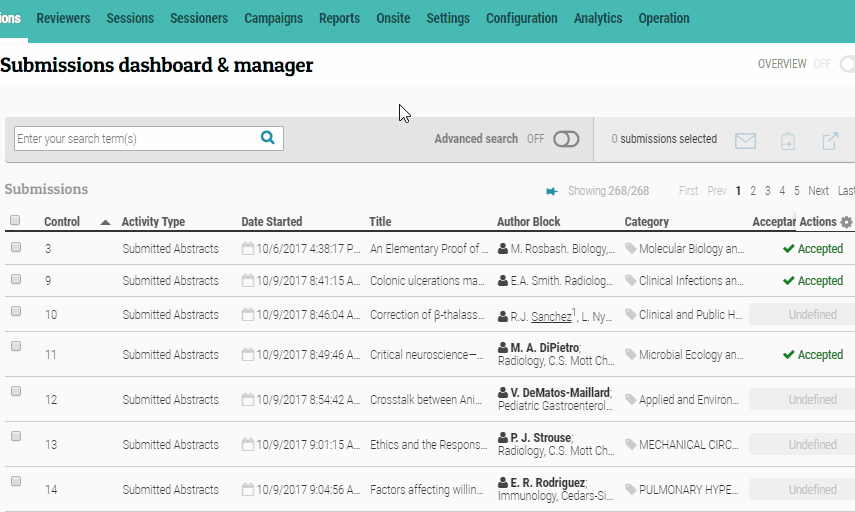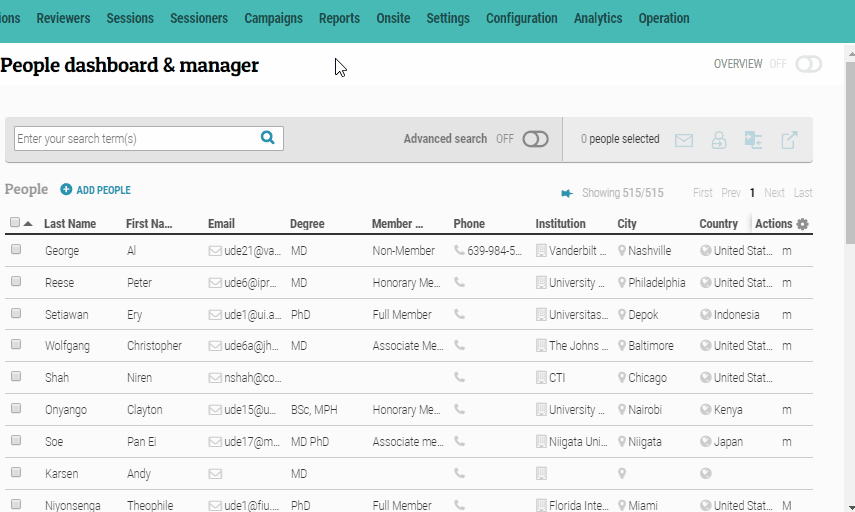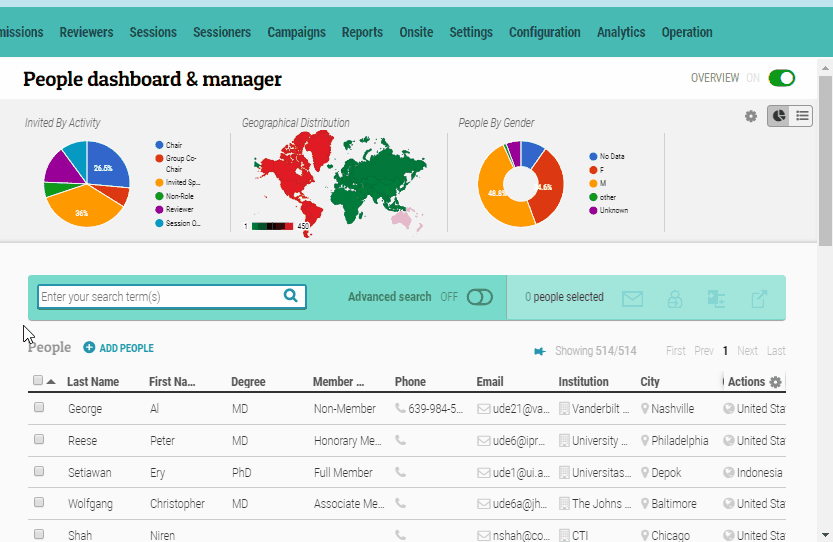From the details page, click “PubMed Connections” in the left column to find previous works by this individual as listed in the PubMed database. The results can help find the individual’s co-authors (i.e. Common Authors) who could also be recruited for meeting roles.
Tag: Search
Actions related to Search on all Administrative pages.
Search with PubMed Connections
From the details page, click “PubMed Connections” in the left column to find previous works by this individual as listed in the PubMed database. The results can help find the individual’s co-authors (i.e. Common Authors) who could also be recruited for meeting roles.
Search by Chart Parts
On the dashboard, the information listed (People, Sessions, Reviewers, etc) can be searched/sorted by clicking on any of the chart segments. Simply click the part that corresponds with the information needed and the data will be sorted by that chart part. To view all data again, click “X” to remove that search filter.
Search with PubMed Connections
From the details page, click “PubMed Connections” in the left column to find previous works by this individual as listed in the PubMed database. The results can help find the individual’s co-authors (i.e. Common Authors) who could also be recruited for meeting roles.
Search: Simple, Advanced
To find a sessioner by name, type search criteria in search bar and hit enter. Toggle the Advanced Search button to “On” for advanced search criteria. Hit enter after typing in search criteria. When search is complete, click “X” to remove search filters in place.
To find a sessioner by name, type search criteria in search bar and hit enter. Toggle the Advanced Search button to “On” for advanced search criteria. Hit enter after typing in search criteria. When search is complete, click “X” to remove search filters in place.
Pin, Filter Search Results
When searching people/records, you can “pin” one or more search results to save it as you continue to search. Click on the person/record and click the pin icon to “pin” that record. To “un-pin,” simply click the pin icon again (and be sure to also remove any other filters in place when done searching).
Search by Chart Parts
On the dashboard, the information listed (People, Sessions, Reviewers, etc) can be searched/sorted by clicking on any of the chart segments. Simply click the part that corresponds with the information needed and the data will be sorted by that chart part. To view all data again, click “X” to remove that search filter.
Search: Simple, Advanced
To find a session by Session Title, type search criteria in search bar and hit enter. Toggle the Advanced Search button to “On” for advanced search criteria. Hit enter after typing in search criteria. When search is complete, click “X” to remove search filters in place.
To find a session by Session Title, type search criteria in search bar and hit enter. Toggle the Advanced Search button to “On” for advanced search criteria. Hit enter after typing in search criteria. When search is complete, click “X” to remove search filters in place.
Pin, Filter Search Results
When searching people/records, you can “pin” one or more search results to save it as you continue to search. Click on the person/record and click the pin icon to “pin” that record. To “un-pin,” simply click the pin icon again (and be sure to also remove any other filters in place when done searching).
Search: Simple, Advanced
To find Reviewers by Reviewer Name, type search criteria in search bar and hit enter. Toggle the Advanced Search button to “On” for advanced search criteria. Hit enter after typing in search criteria. When search is complete, click “X” to remove search filters in place.
To find Reviewers by Reviewer Name, type search criteria in search bar and hit enter. Toggle the Advanced Search button to “On” for advanced search criteria. Hit enter after typing in search criteria. When search is complete, click “X” to remove search filters in place.
Pin, Filter Search Results
When searching people/records, you can “pin” one or more search results to save it as you continue to search. Click on the person/record and click the pin icon to “pin” that record. To “un-pin,” simply click the pin icon again (and be sure to also remove any other filters in place when done searching).
Search by Chart Parts
On the dashboard, the information listed (People, Sessions, Reviewers, etc) can be searched/sorted by clicking on any of the chart segments. Simply click the part that corresponds with the information needed and the data will be sorted by that chart part. To view all data again, click “X” to remove that search filter.
Search: Simple, Advanced
To find submissions by Control #, type search criteria in search bar and hit enter. Toggle the Advanced Search button to “On” for advanced search criteria. Hit enter after typing in search criteria. When search is complete, click “X” to remove search filters in place.
To find submissions by Control #, type search criteria in search bar and hit enter. Toggle the Advanced Search button to “On” for advanced search criteria. Hit enter after typing in search criteria. When search is complete, click “X” to remove search filters in place.
Pin, Filter Search Results
When searching people/records, you can “pin” one or more search results to save it as you continue to search. Click on the person/record and click the pin icon to “pin” that record. To “un-pin,” simply click the pin icon again (and be sure to also remove any other filters in place when done searching).
Search: Simple, Advanced
Use Search Box to search for an individual, email address or country. Input keywords and click magnifying glass. Toggle the “Advance Search” button to “On” for an advanced search to refine search criteria using specific criteria. Type in search terms and hit “Enter.”

The simple search box for the People dashboard will return results for:
– Salutation
– FirstName
– MiddleName
– ThirdName
– FourthName
– LastName
– Degree
– Institution
– Phone
– Email
– City
– Country
– Gender
– CareerStage
– MemberType
– SSOID
– AccountKey
For example, “Smith” results in any field containing Smith, like FirstName, Email, LastName, City, Institution, etc.
To narrow the simple search above, toggle the “Advance Search” button to “ON” to refine the search criteria. Use the “target” icon shown below for tips on how to type in the search criteria for each text field:
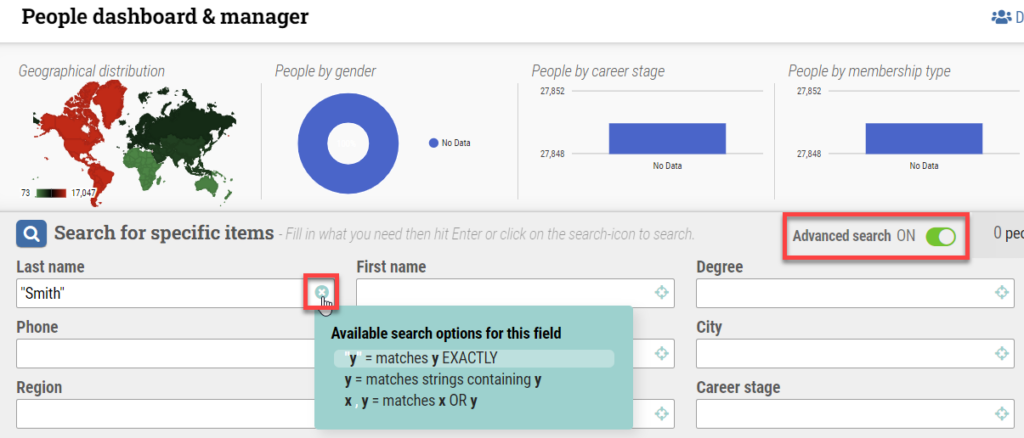
For example, use quotes around “Smith” for the last name to match exactly (instead of results like Adam-Smith). Click the Filter set “x” to clear results.