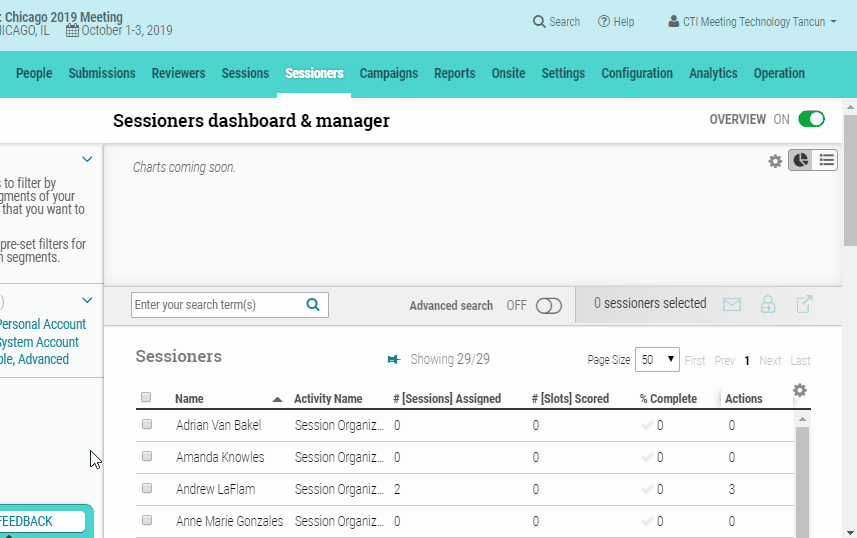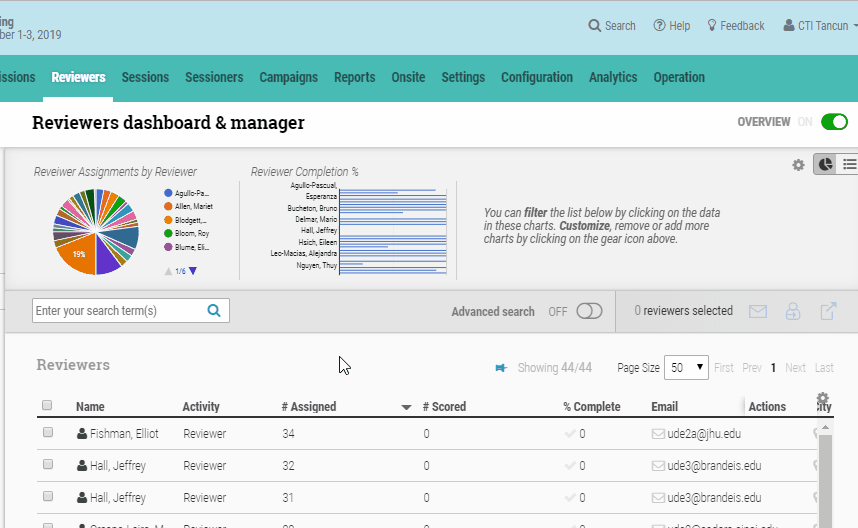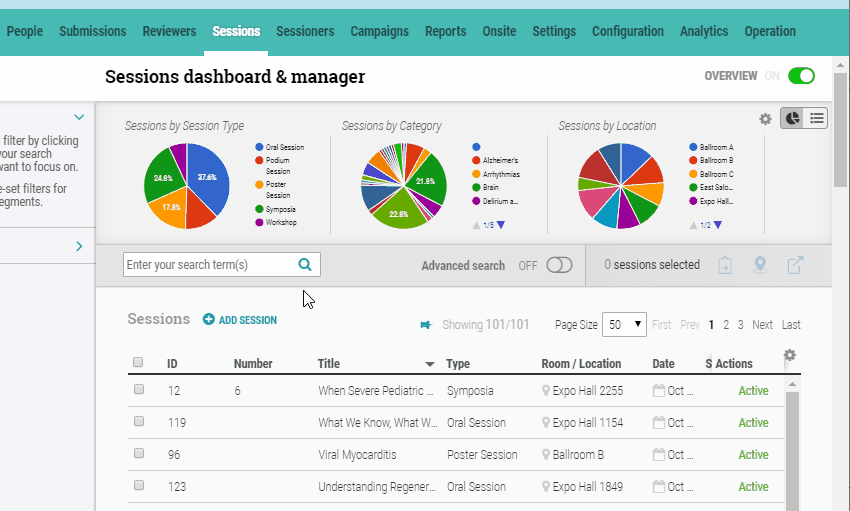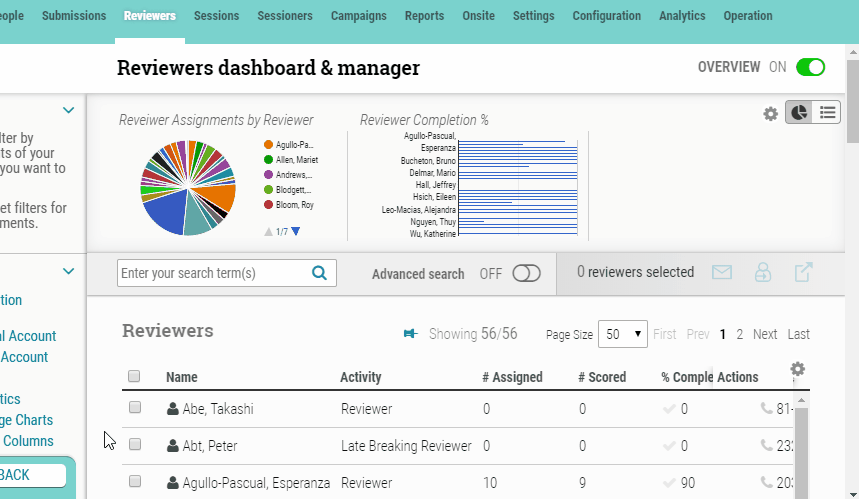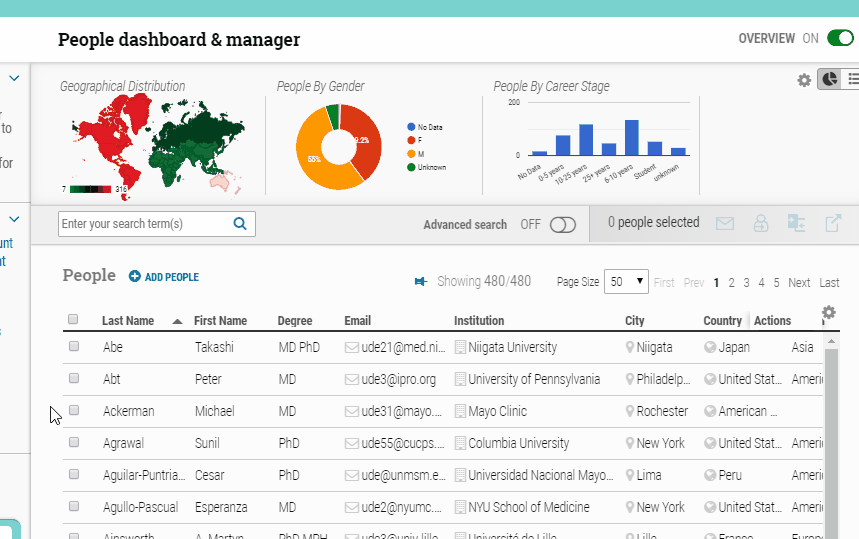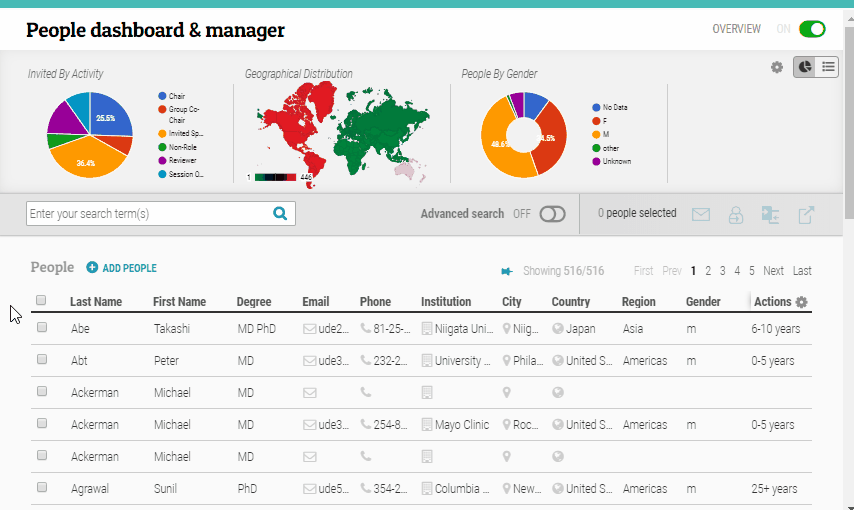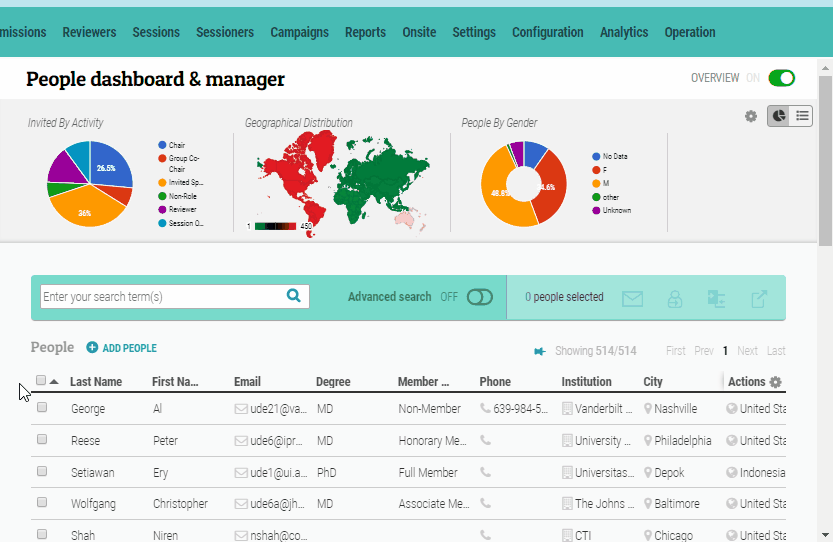Click checkbox next to name of individual(s). Click “Invite” icon and select “Reviewer.” Select role and campaign (if necessary) and click “Preview.” Any potential conflicts will appear. If OK to assign, click “Continue” to complete (or “Go Back” to select another reviewer).
Tag: Invited Reviewers
Assign to Another Reviewer
On the reviewers dashboard, click on a specific reviewer. Click checkbox of assignment(s) to reassign and then click “Assign to Another Reviewer” icon. Select name of new reviewer to assign, click preview and then confirm selection.
Change Order of Session Roles
Click on the session title. Scroll down to “Session Roles” section. To change the order, click on the 3 dots (to the left of the title associated with the role to be moved) and drag and drop role into new slot. The new order is automatically saved after the role is dropped in new slot.
Invite to Session Role
Click checkbox to select reviewer(s) then click “Invite” icon and select “Invite as Session Role.” On the next screen, select the type of session role (can also assign to a specific session and/or add to a notification campaign, if needed). Click “Preview” and then confirm section to complete invitation to session role.
Click checkbox to select reviewer(s) then click “Invite” icon and select “Invite as Session Role.” On the next screen, select the type of session role (can also assign to a specific session and/or add to a notification campaign, if needed). Click “Preview” and then confirm section to complete invitation to session role.
Invite as Reviewer
Click on an individual. In person details page, click on “Invite” icon and select “Reviewer.” Select applicable role, topic and notification campaign to send, then click “Preview.” Any potential conflicts will be displayed. Click “Continue” to complete assignment (or “go back” if conflict exempts this person).
Invite Reviewers
Click checkbox next to name of individual(s). Click “Invite” icon and select “Reviewer.” Select role and campaign (if necessary) and click “Preview.” Any potential conflicts will appear. If OK to assign, click “Continue” to complete (or “Go Back” to select another reviewer).
Invite Roles for Sessions
Use search box to find individuals, if necessary. Click to select name(s) then click “Invite” icon and select “Session Role.” Choose a Session Role and assign.