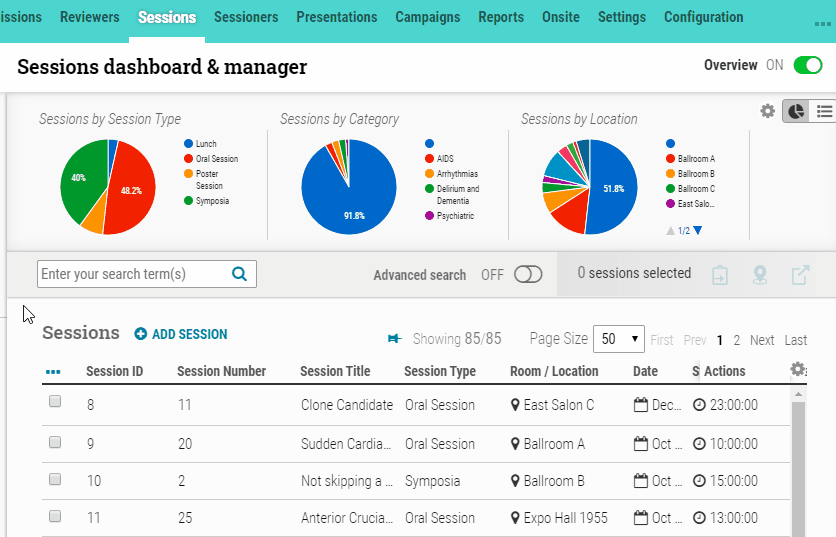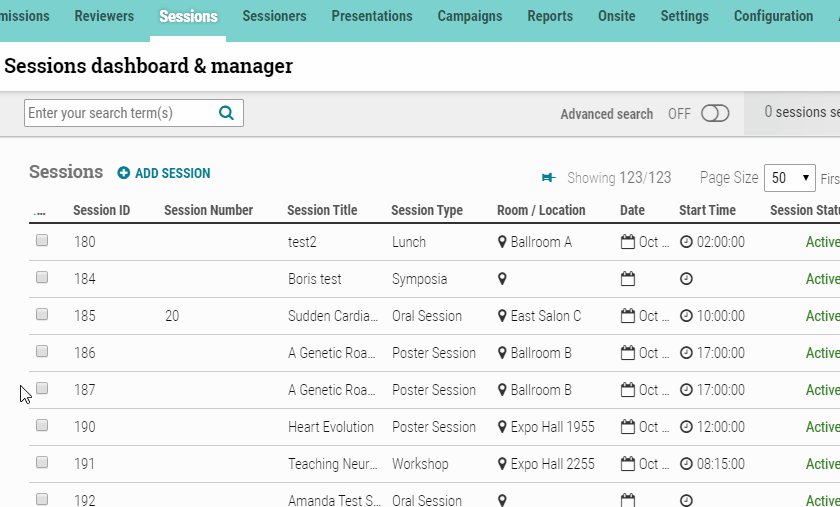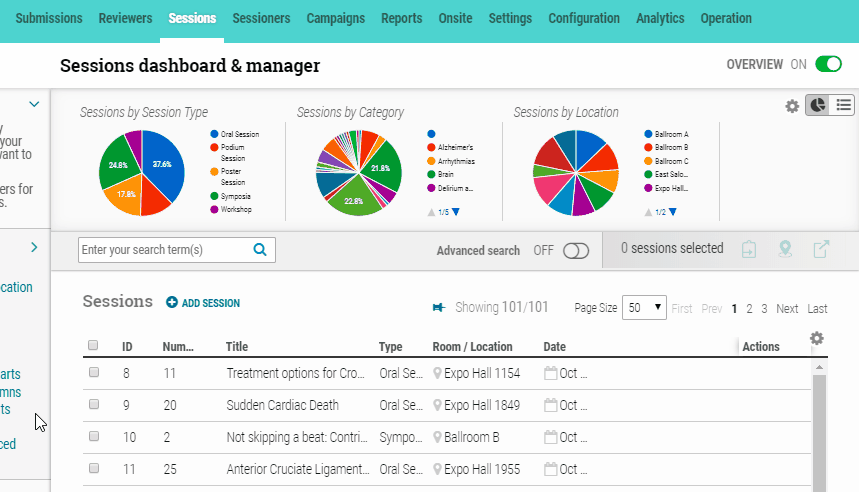Click on an individual session to see the session details. On the details page, click on the session type in the left navigation bar. In the “Edit” pop-up screen, use the drop-down for Session Type to change the Session type for this specific session.
Tag: Edit Sessions
Ability to change Session Type
• Option to change the Session type from the Session Details page.
On the Session Details page, administrative users will now have the option to change the session type for a specific session. By clicking on the session title (in the left navigation bar on the Session Details page), users can now quickly make this change for individual sessions.
Text Editor on Campaigns, Session & Person Details pages
• New Text Editor on Campaigns, Session & Person Details pages simplify the editing/formatting of campaigns and other text.
We’ve added a new text editor on the Email Template and Landing Page edit screens under Campaign Recipients as well as in the larger text fields on the Session Details and Person Details pages. The new text editor automatically strips unnecessary HTML code when copying and pasting text in from Microsoft Word (or other documents). It also includes expanded rich text formatting icons to simplify the setting up/editing of campaigns, landing pages and other text.
Clone Session
This feature allows you to copy an existing session (all data fields/info will carry over to the cloned session–EXCEPT any presentations/roles that have been scheduled in the original session). It will also be assigned a new session number. To clone, click on the session to copy and click on the “Clone” button.
Edit Sessions
Find session to edit and click pencil icon in the actions column to edit session. In the top right corner, you can select “Simple” (to edit a single field at a time) or “Form” (helpful when editing multiple fields). Make changes and click anywhere outside of the data field to save changes.