The latest update to the cAdmin Campaigns feature introduces the “Only send 1 email per user per send (for Email only)” option, specifically crafted for generic emails. This new feature aims to reduce the volume of emails sent to end users, preventing their inboxes from becoming overwhelmed with notifications.
As part of this update, all specific identifiers, such as Control # or Presentation ID, should be removed when this option is selected. With the removal of direct links in the campaigns, clients will need to access their notifications through the Portal. Therefore, this email option can serve as a reminder for clients to log in to their portal to discover all of their notifications instead of being sent multiple individual emails.
Set up the Single Email Per User Option Campaign
1. To configure the email, navigate to the Campaigns dashboard and either create a new campaign or edit an existing one by clicking the pen icon shown below:
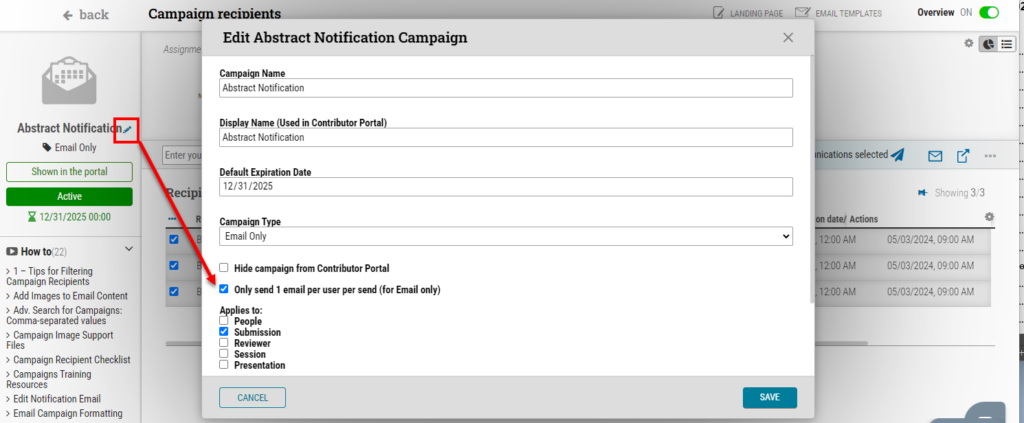
2. Ensure that the Campaign Type is set to Email Only, as this will be a simple notification email prompting users to log into their portal and check their other notifications.
3. Save the Campaign.
4. Test the email send by sending it to two or more control numbers with an email you have access to. You should only receive one email. Ensure you run the Duplicate Account Report under the People tab first, as the system checks the PersonKey for duplicate persons.
Cut costs in future meeting contracts by learning more about sending campaigns with our Campaigns Trainaul course.