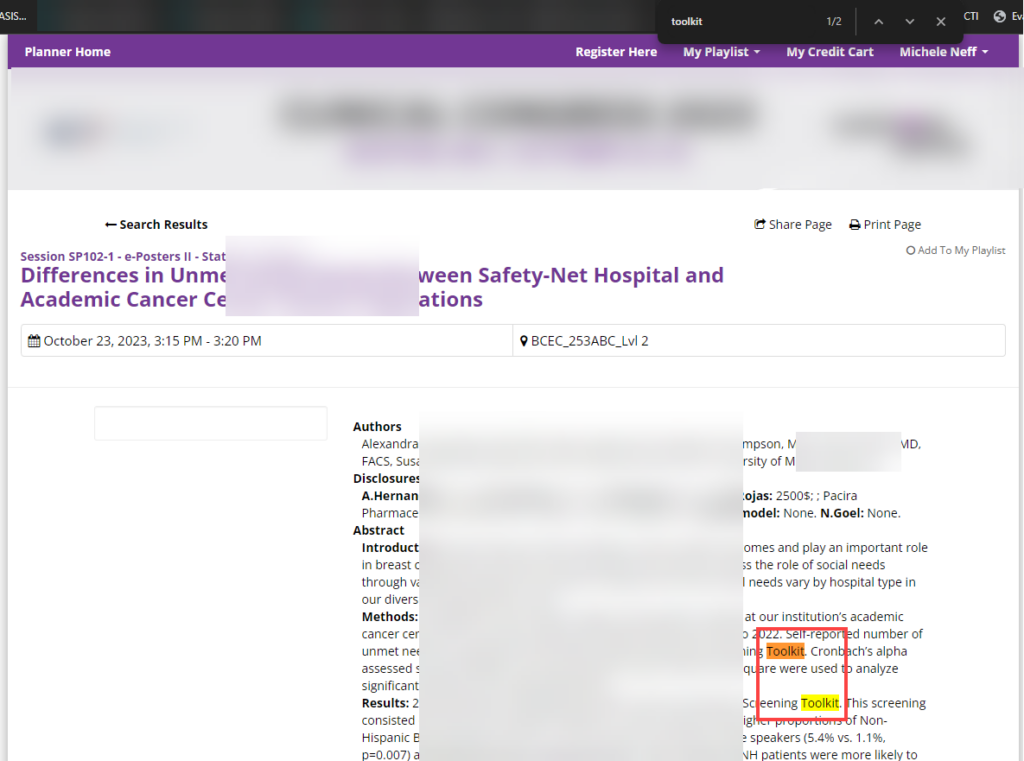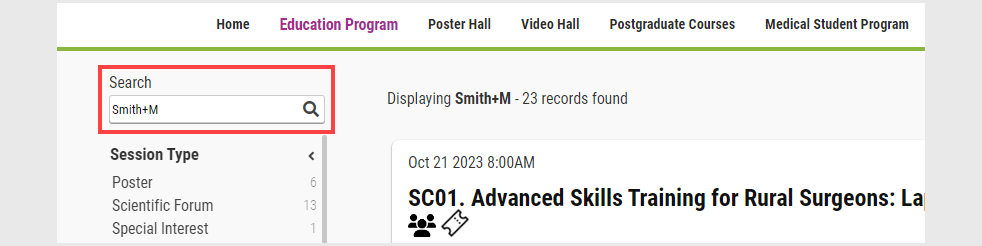
Ways to Search Program Planner & cAttendee
• The search is a “Google-style” search.
• Search terms may be enclosed in double quotes to ensure they match “exactly as entered”.
• Up to five search terms may be used with either a “+” (AND) or “-” (AND NOT) before the terms to create better search specifics. For example, This+is+the+Title+Presentation
Searching for an Individual
• Last Name+First Initial (e.g., Smith+M)
Add Some Power to Your Search Queries
You can use up to five search terms, each preceded by either a “+” or “-” (without quotes) for more precise results. The first term does not require a “+”, as it is implied. Additionally, any search term can be enclosed in double quotes to ensure an exact match, and you can also use “+” or “-” in front of double-quoted phrases.
Examples:
• Lake Michigan – finds all occurrences of either ‘Lake’ or ‘Michigan’
• Lake +Michigan – finds all occurrences of ‘Lake’ which also contain ‘Michigan’ in them
• Lake -Michigan – finds all occurrences of ‘Lake’ which do not contain ‘Michigan’ in them
• “Lake Michigan” – finds all occurrences of the words ‘Lake’ and ‘Michigan’ used together
Note: The search is case-insensitive, so capital or lowercase letters will be found regardless of how they are typed into the search box. Spaces between words do not affect the search results.
Keyword Search
Keyword searches can be tailored to various needs, including author searches, topics, keywords, categories, or a combination of these. The keyword search feature is user-friendly and includes an autofill function to complete the rest of the word as you type, as demonstrated in the example below.
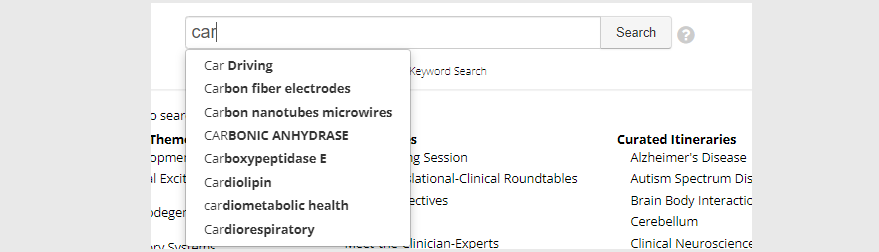
Search Field Relevance
The search algorithm assigns different weights to each field to prioritize certain types of information:
1. Session Titles and Categories: These receive the highest weight and are searched first.
2. Abstract Titles: These have a slightly lower weight and are considered next.
3. All Remaining Fields: These have the lowest weight and are searched last.
To provide clarity, here is a table listing the search fields and their respective weights from highest (100) to lowest (10):
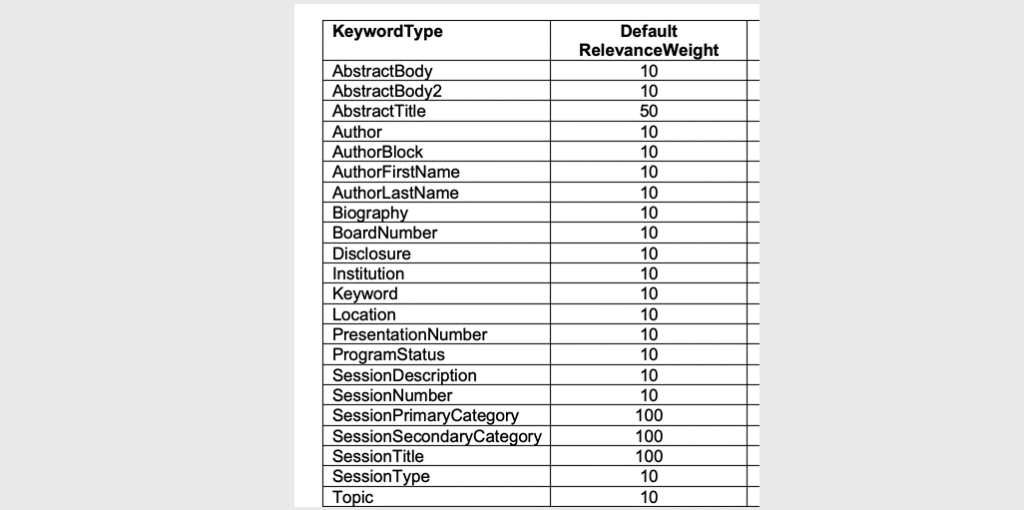
Search Example in Program Planner
For the search term “toolkit”:

1. The search returns 3 sessions, with the word appearing in the 2nd session title.
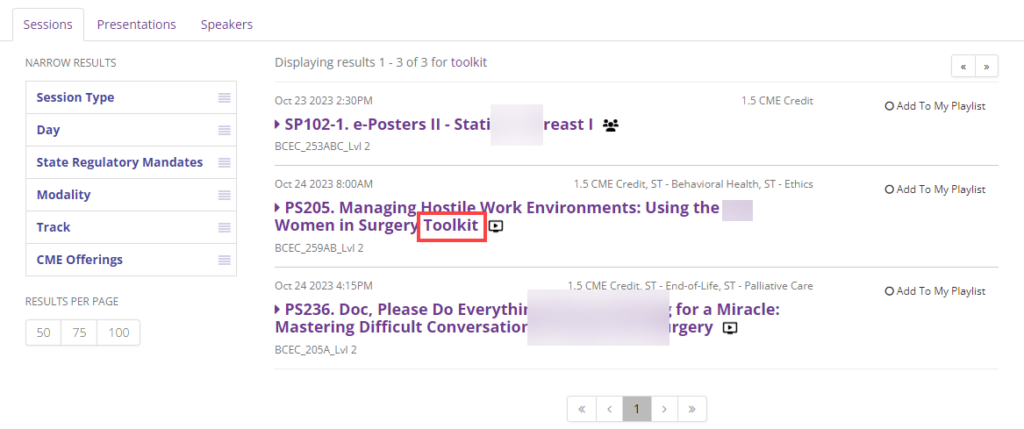
2. Click the “Presentations” tab to see the AbstractTitle listings.
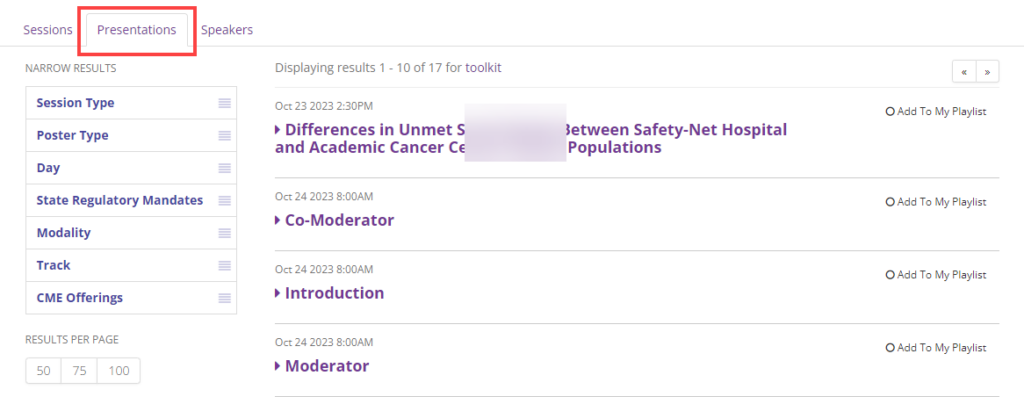
3. “toolkit” does NOT appear in the AbstractTitle or Presentation titles above, but click on the first result and search within the content for “toolkit”, and it appears twice: