One common inquiry we receive involves comparing registration data with presenter information to ensure that all presenters have registered or are promptly removed from the program if not registered on time. We can resolve this by consolidating registration data and presenter data into a single report within the Report builder.
Step 1: Navigate to Reports -> Report builder
Step 2: Choose either the Authors or Controls Card (more options) and select ‘Create New Report’.
Step 3: Click ‘Select & Order Fields’ and click and drag over the following Registration-level fields:
• Account.RegistrantDisplayName
• Account.RegistrationCode
• Account.BadgeNumber
The three registration-level fields included in this report are located within the cAdmin Onsite -> Registration dashboard, as shown below. You may need to activate these fields using the dashboard gear.
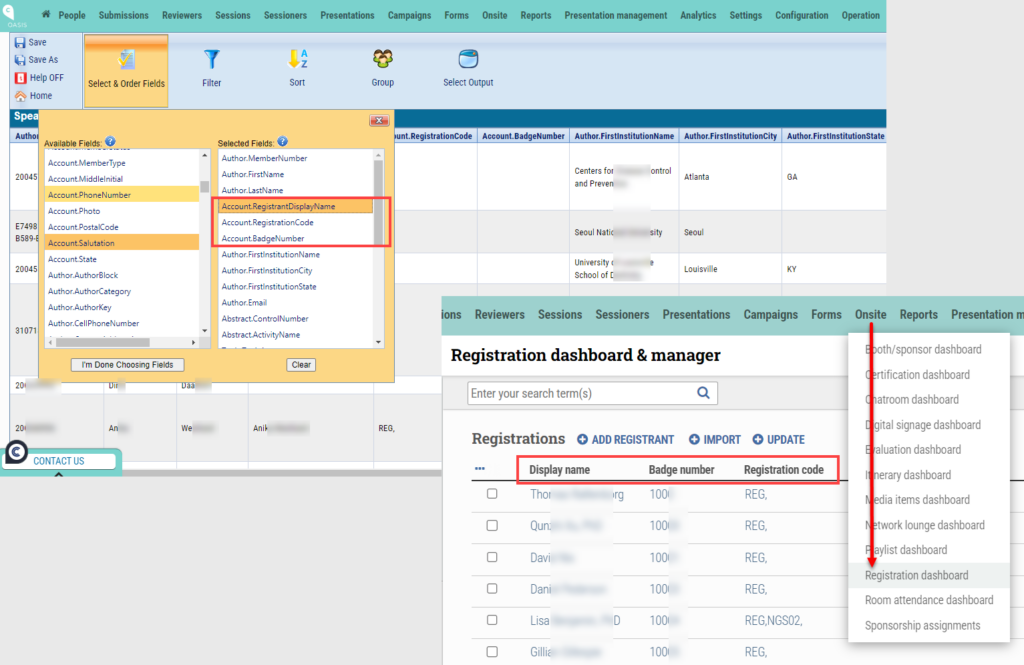
Step 4: Click and drag over the following optional Presenter-level fields:
• Abstract.ActivityName
• Abstract.ControlNumber
• Abstract.ProgramStatus
• Abstract.CompleteStatus
• Author.FirstName
• Author.LastName
• Author.Email
• Author.MemberNumber
• Author.FirstInstitutionName
• Author.FirstInstitutionCity
• Author.FirstInstitutionState
Step 5: Select “I’m Done Choosing Fields,” then click “Save As” and provide a report name to save the report in the Authors card for future reference.