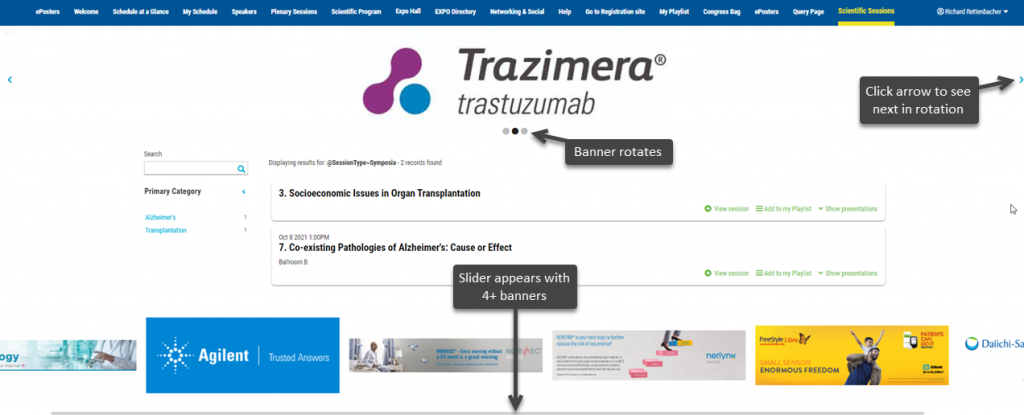Step 1: Create Sponsorship Opportunity
– Go to Settings > Booth & Sponsorship Settings
– Click Sponsorship Opportunities tab
– Click Create A New Sponsorship Opportunity (or Pencil to Edit)
– Enter Opportunity name
– Enter maximum number of banners for this location (rotating display one at a time)
– Enter dimensions for Opportunity banner
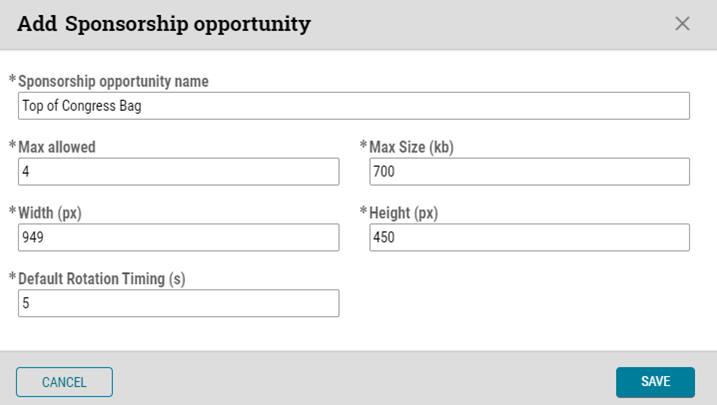
Step 2a: Assign Sponsor to Opportunity
– Go to Onsite > Booth/Sponsor dashboard
– Find Sponsor Booth or Create New Booth if Sponsor does not have one [Sponsor does not need to have a booth in Expo Hall. Booth Flag can then be NotPublic. However, Booth Rep should be added to access stats.]
– Click Booth/Sponsor edit arrow for Booth details
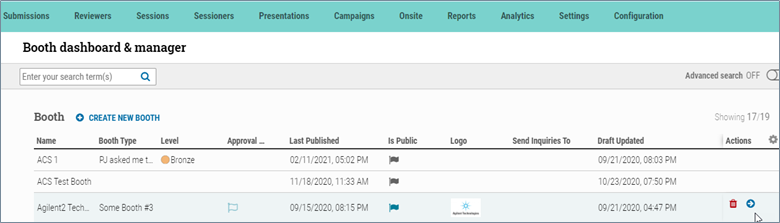
Booth/Sponsor dashboard > Booth/Sponsor details
– Scroll to Sponsorship Assignments at bottom of page
– Click ADD SPONSORSHIP ASSIGNMENT; select from Sponsor Opportunities
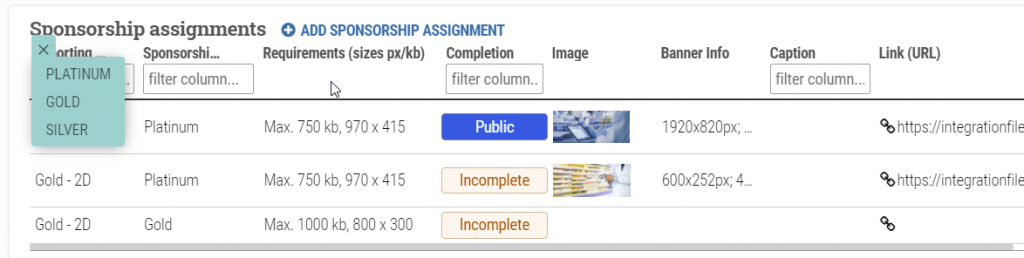
Step 2b: Upload, Publish Banner
– Booth/Sponsor dashboard > Booth, Sponsor details
1. Click Upload Banner (hover), browse computer for banner, and upload
2. Name Assignment
3. Choose Status [Banner does not display until Public is chosen]
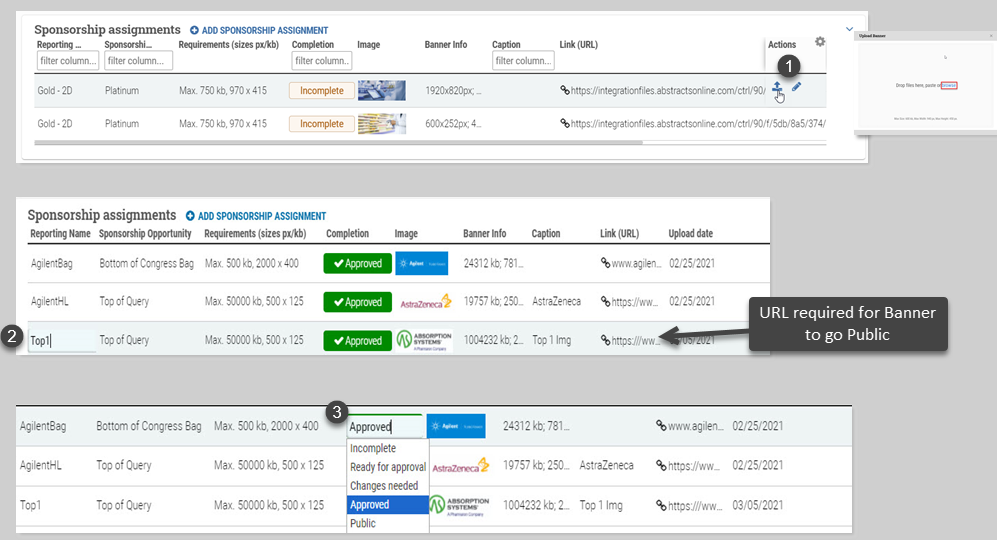
Step 3: Monitor Sponsorship Opportunities
– Go to Onsite > Sponsorship Dashboard to:
– Check progress on Opportunity sales and assignments
– Identify Sponsor for each Opportunity location
– Click Opportunity to go to Booth Details > Sponsor assignment to update Status
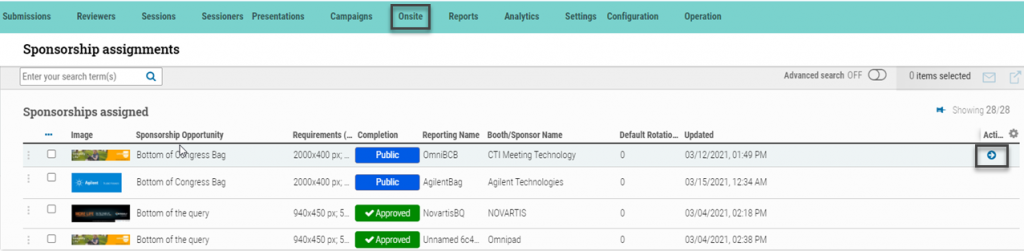
Step 4: Add Opportunity to Location, Edit Display Type
– Go to Settings > cATTENDEE > Lobby Content / Navigation link (upper right-hand corner)
– Select page tab where banner will appear (e.g., Query Page)
– Click ADD NEW CONTENT
– On Popup, pull down to Sponsor Banner
– On Display Type, pull down to how Banner will display
– Check if Random display
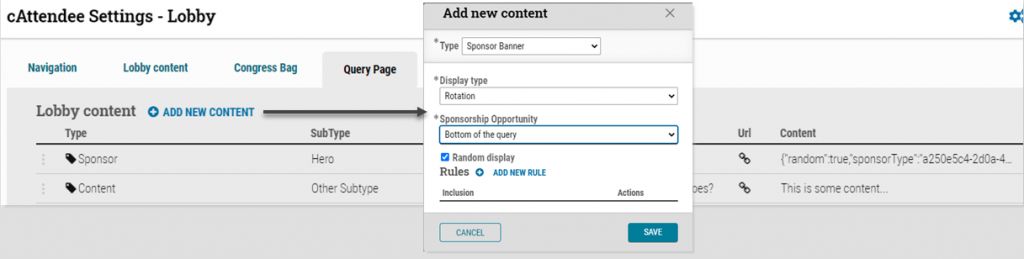
Step 5: Choose Location at top or bottom of page
– Go to Settings > cATTENDEE > Lobby Content / Navigation
– Select page tab where banner will appear (e.g., Lobby)
– After Sponsor Content created, drag & drop row to top of content list for Banner/Logo to appear at the top of the page…
(Or drag & drop row to bottom of list for the logo to appear at the bottom of the page)
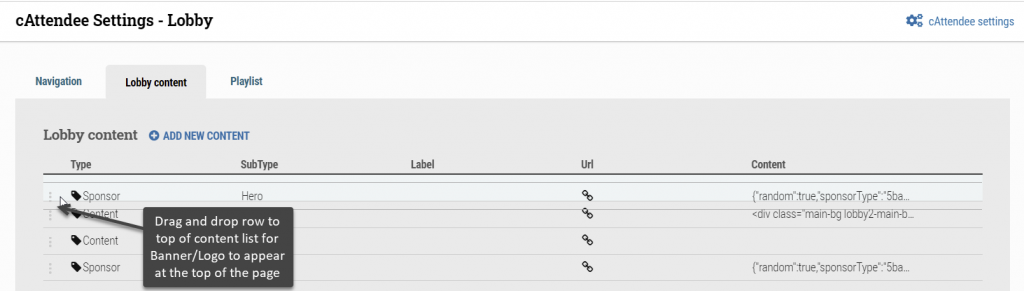
Banner Stats in cAdmin>Analytics; Exhibitor Portal
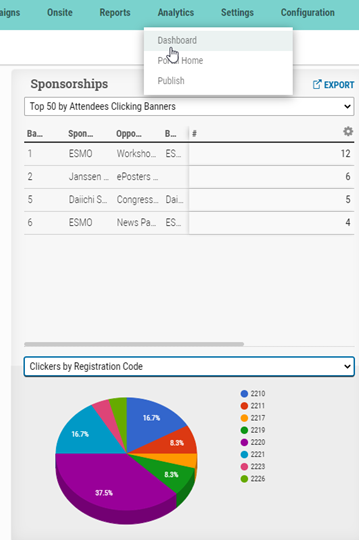
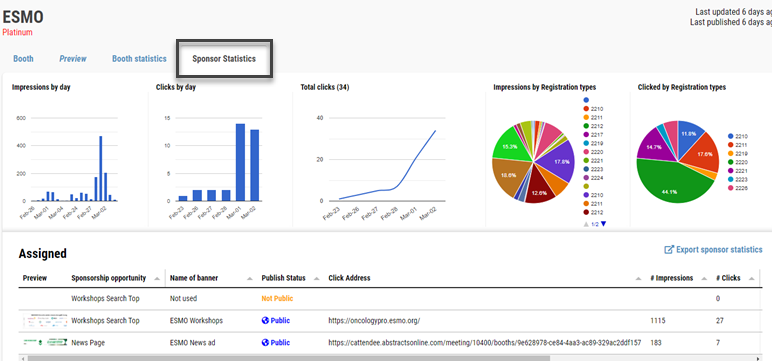
Sponsor Banner Example: