We can now generate streaming keys by meeting location instead of every session to reduce the number of keys an administrator needs to manage. Generating streaming keys by meeting location instead of every session will save administrators time and costs. Location-based streaming keys are generated by using the bulk actions on the Location dashboard.
Before we start, there needs to be a streaming vendor set up in Settings > Vendors.
1. Go to Settings > Meeting set-up > Locations/channels.
2. Select locations with the checkboxes in the leftmost column.
3. Click the “Integrate” icon on the upper right to request streaming key setup.
4. Select “Request Vimeo Streaming Keys,” then Continue.
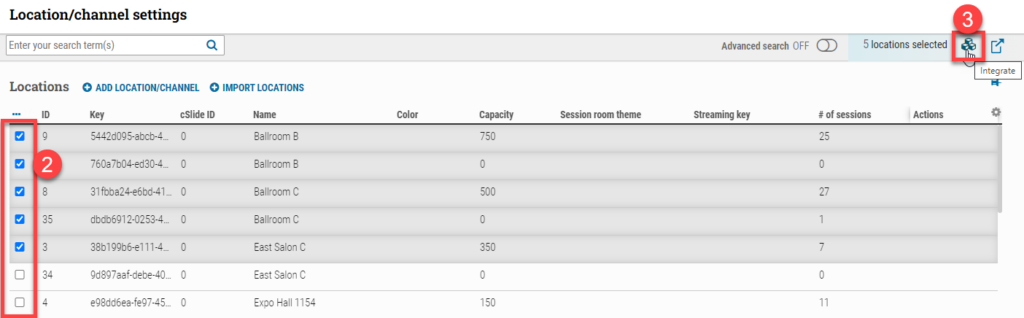
You’ll see the following message: “This action will request a new streaming key for all selected Locations. This will over-write the streaming setup information for Locations that already have one assigned. Please click Confirm to proceed or click Cancel.”
Please note:
1. The process will complete asynchronously and update the streaming key field based on the number of locations selected. The user does not need to wait on this page. A future version will notify the user once the process completes.
2. Anyone with the corresponding streaming key/link can access streams for that location.
The same above process is also available for sessions in the Session dashboard. This will update the streaming key field to be used by session.