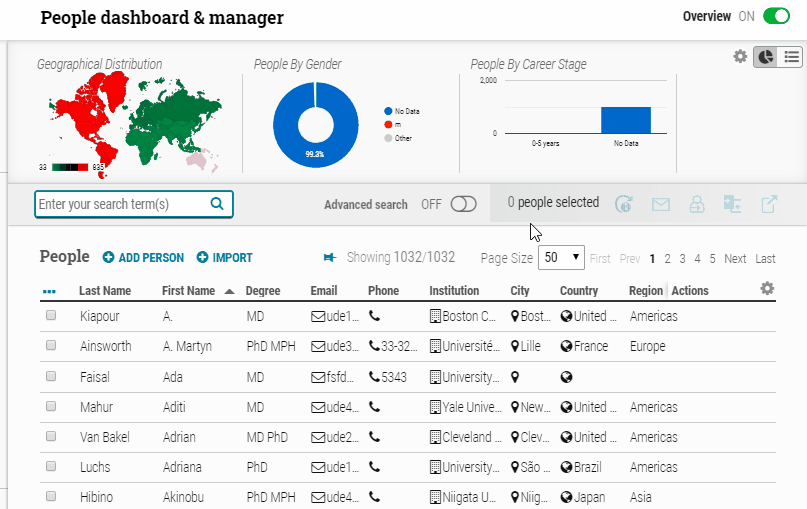Create revenue opportunities in your virtual meetings, along with the sponsorship of banners, pages, congress-bag inserts, and more. With sponsoring company self-management and state-of-the-art analytics, we’re already helping customers recover a portion of revenues lost due to pandemic disruption. With the functional expansion now on production, we have started to add the components to allow sponsorship of specific sessions and presentations via the Virtual Meeting search results pages.
The first step is two new types of sponsorship opportunity types that you will find in the “Add Sponsorship opportunity” section – one for sponsorship banners overlaying a session on the calendar search results page, and one for sponsorship banners overlaying session (and ultimately presentation) details on the list search results page.
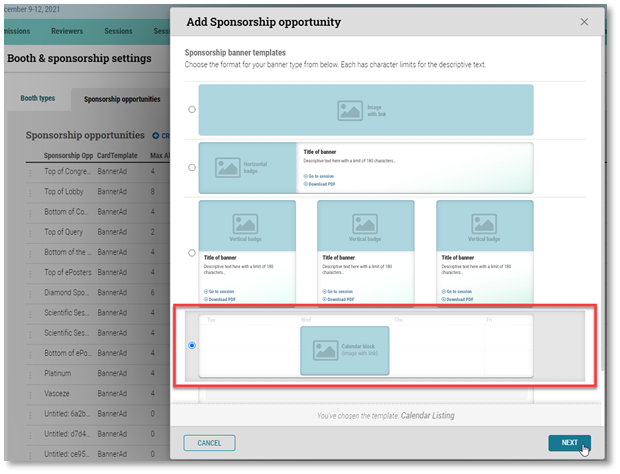
The next step is to connect the sponsorship banner to the calendar search result view, highlighted below:
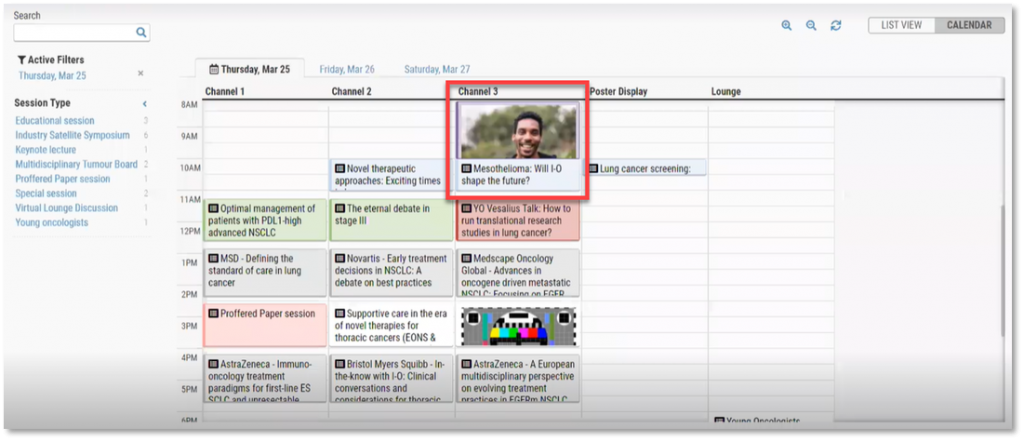
This sponsorship opportunity image can be placed on the Calendar View connected to a specific session date and time. As with other CTI Virtual meeting sponsorship opportunities, these banners can contain more than one link, allowing sponsors to decide if the end-users will (1) click into the session, (2) click to an external website (often the website of the sponsor), or (3) click to a PDF file – or some combination of all three.
Watch the video above to learn how to setup the sponsorship.