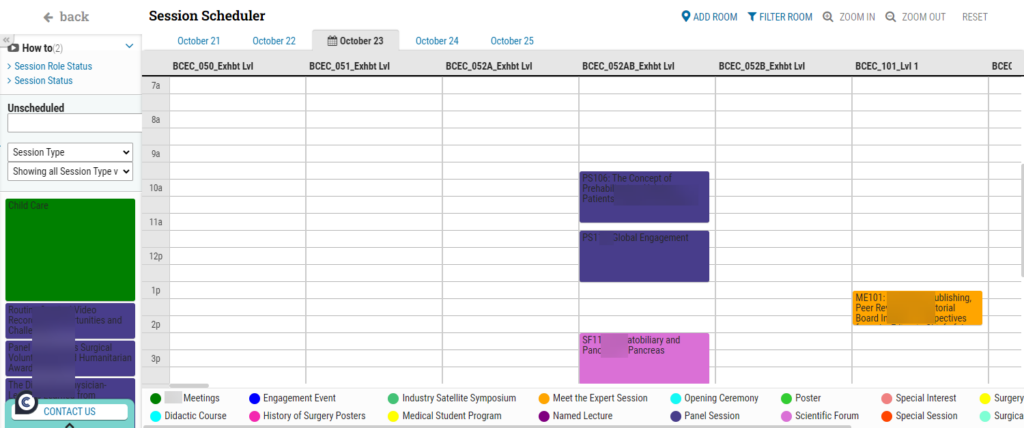While the CTI Presentation Management Application is a cloud-based application, CTI can also provide hardware for onsite meetings. This includes laptops for the Speaker Ready Room (SRR), enabling speakers to upload, edit, and preview presentations, and laptops for the session rooms for speakers to access, navigate, and speak through their presentations.
Category: Settings Session type
To be used for help content in the cAdmin page Settings > Sessions (Session type settings)
Session and Presentation Time Calculations
An administrator can determine whether an activity should be incorporated into the session role’s start and end time auto-recalculation. Checking flags includes the activity and session role status in the presenter time calculations in Session details.
An administrator can determine whether an activity should be incorporated into the session role’s start and end time auto-recalculation under:
1. cAdmin > Sessions
2. Session types
3. Session type details (Time calculation is at the bottom).
Checking flags includes the activity and session role status in the presenter time calculations in Session details. Leaving flags unchecked means the session role times will be “display only” – allowing you to set times for those session roles manually (e.g., Chair, Moderator) that will not affect the calculated presentation times.
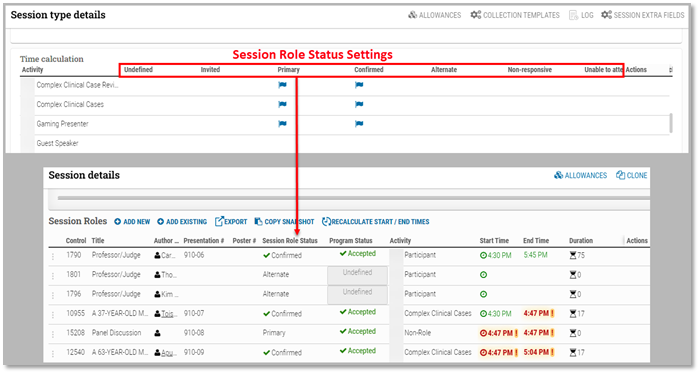
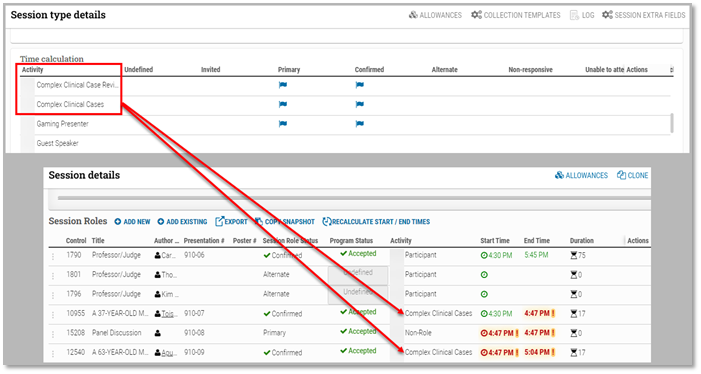
Start and End Times outside of the Session Start/End Time will turn red (image above), alerting the administrator of an issue. To correct the problem, either manually change the Start/End time by clicking and changing or, if the administrator sets up the Time calculations explained above, selecting “Recalculate Start/End Times.”
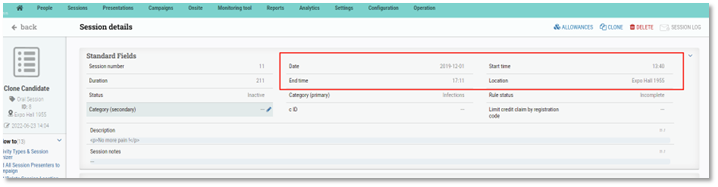
Time Calculation Session Roles
Administrators can determine whether an activity should be incorporated into the session role’s start and end time auto-recalculation.
Checking flags includes the activity and session role status in the presenter time calculations in Session details.
Leaving flags unchecked means the session role times will be “display only” – allowing you to set times for those session roles manually (e.g., Chair, Moderator) that will not affect the calculated presentation times.
To view Time Calculations, go to Settings > Sessions > Hover over a Session type and click the details arrow.
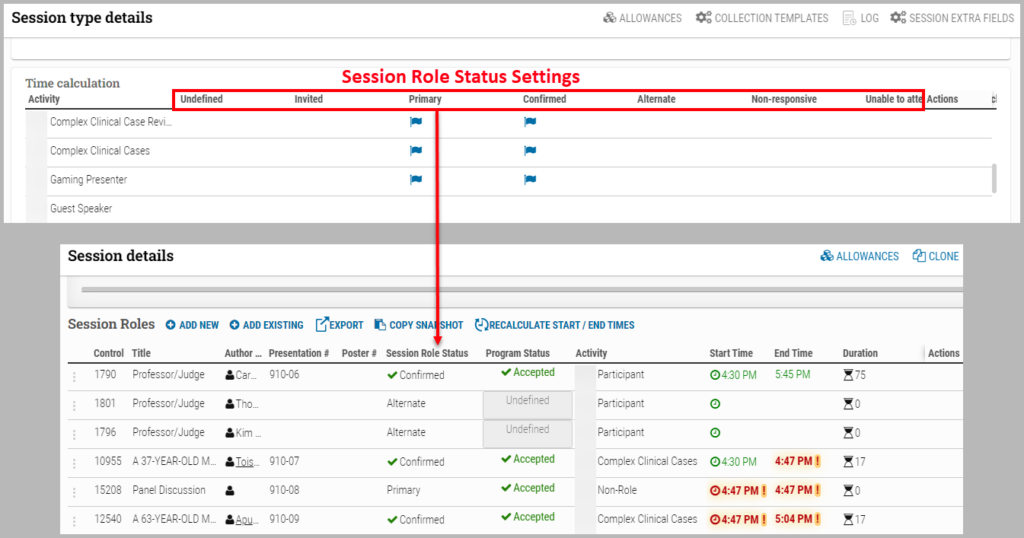
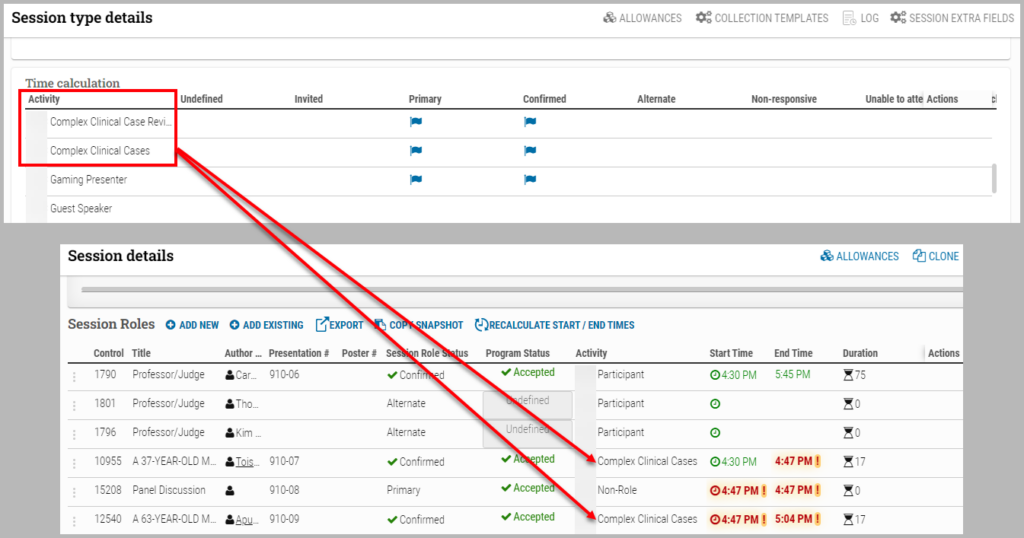
Session Organizer
Administrators can view and edit a presentation to roles other than the presenter. Like a presenter, permitted roles can access the presentation through the Portal to check for quality control. Another level of edit permission enables them to make changes to the presentation as well.
Administrators can view and edit a presentation to roles other than the presenter. Like a presenter, permitted roles can access the presentation through the Portal to check for quality control. Another level of edit permission enables them to make changes to the presentation as well. This functionality has been commonly requested by on-site presentation management customers and is beginning to be requested by customers organizing hybrid and virtual meetings as a tactic to reduce the cost of external A/V labor.
Clone session type
Hover over the session type and click the “Clone” option to duplicate the session type
Delete
Hover over the session type and click the trash can to delete the session type
View Detail
Hover over the session type and click the arrow to navigate to the session type details
Default Duration
Length of the Session type in minutes
Session Color
Allows users to easily differentiate Session types when planning
Count
Numbers how many sessions are in the Session type
Session Types
Configured by the client. For example, ePosters, Lunch, Oral Session, Podium Session, Poster Session, etc.
Edit session types
Administrators can set various defaults within a Session Type that will automatically populate when individual sessions of that type are created. Click the arrow, “View Detail.”
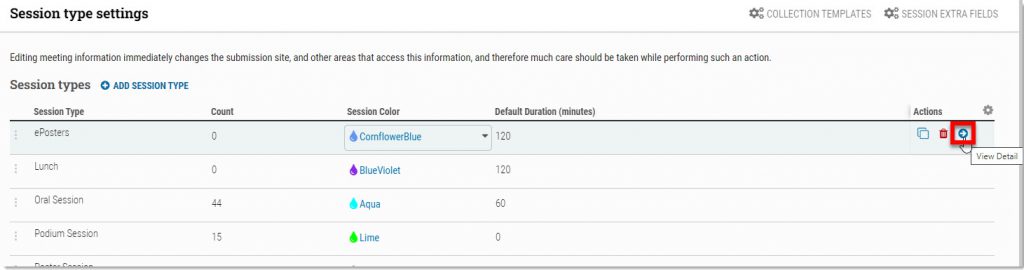
Default duration (min)
Length of the session
Color-Coded Session Scheduler
Colors in the Session Scheduler organize filter types, with the Session type filter being the most common. Each Session type has an assigned color on the grid, aiding schedulers in quickly assessing programming variety and highlighting special needs sessions.
Colors in the Session Scheduler organize filter types, with the Session type filter being the most common. Each Session type has an assigned color on the grid, aiding schedulers in quickly assessing programming variety and highlighting special needs sessions.