As a meeting organizer or configuration analyst, I frequently use cAdmin to adjust various settings within the Portal, including navigation labels, meeting details, directions, links, images, and the visibility of activities tailored to specific user personas. Previously, this task was more time-consuming due to the amount of options. However, with our latest release in May 2024, we’ve streamlined the process, significantly enhancing user-friendliness for administrators.
The Portal Association configuration interface is organized under Settings > Association info & administration > Association information > cPortal, mirroring the layout of the Association Portal itself.
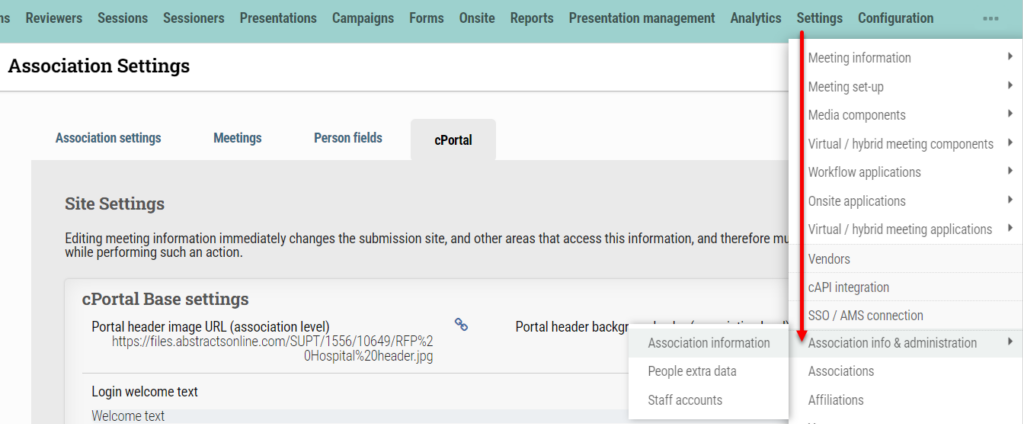
Below, you’ll find all the updated Association Portal configurations listed in the table. An association Portal configuration NOT listed in the table below is still accessible under Configurations > Site configurations > Association-Level Module Configuration Editor. Remember that only users with the roles of Distributor Admin, Distributor Team Leader, Association Admin, and Association Team Leaders can access and view the previous configurations menu.
For those familiar with the old method, the table below displays the former configuration category and option name alongside its corresponding new term and location within cAdmin.
| Site Settings | Old Site Configuration Category and Name | New field label |
| cPortal Base settings | DASHBOARD / SiteHeaderImage | Portal header image URL (association level) |
| DASHBOARD / SiteHeaderBackgroundColor | Portal header background color (association level) | |
| DASHBOARD/LoginWelcomeText | Login welcome text | |
| DASHBOARD / HomeMsgText | Homepage top (boxed) area content | |
| DASHBOARD / HomeMainContentText | Homepage main content | |
| DASHBOARD / HomeRightNavText | Homepage sidebar content | |
| PORTAL / profile-page-instruction-text | Profile page instructions text | |
| cPortal security settings | DASHBOARD / ExcludeMeetingsFromDashboard | Meetings restricted to use the portal (comma separated meeting IDs) |
| DASHBOARD / SSOCloudWebserviceURL | SSO client URL | |
| DASHBOARD / SSOClaimsIdentityProvider | SSO claims identity provider | |
| DASHBOARD / SSOLogoutURL | SSO logout URL | |
| DASHBOARD / BlockCreateAccount | Do not allow creation of new accounts | |
| DASHBOARD / EmailNewAccountFromText | Email From field – for new account created | |
| DASHBOARD / EmailNewAccountSubject | Email Subject field – for new account created | |
| DASHBOARD / EmailNewAccountBody | Email body – for new account created |