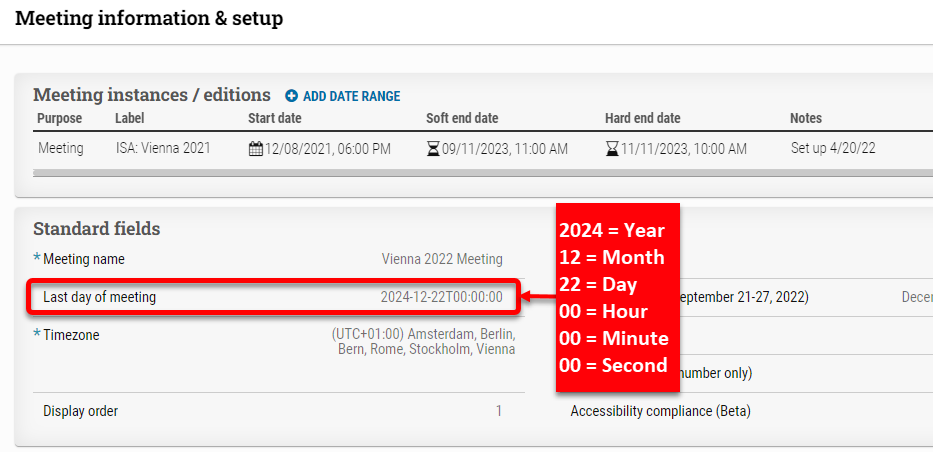Before your meeting starts, make sure to set up the meeting by providing the People data that an administrator would want to see in the analytics after the meeting (e.g., city, country, institution, registration code, etc.). If an attendee has only filled in their first/last name and email in the People dashboard, the analytics will only display that information for that individual after the meeting.
To set up the Analytics for cAttendee, go to Settings > Meeting information > Overview.
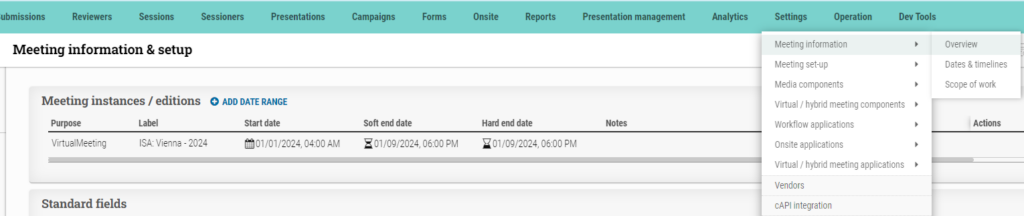
Click “Add Date Range” and fill out the following details:
Purpose: always “VirtualMeeting” for now, for cAttendee tracking.
Instance/edition name: Meeting name (upper left-hand corner).
Start date: Start of analytics data collection for cAttendee.
Soft end date: Configured to match the Hard end date and is intended for future use.
Hard end date: The deadline for concluding analytics data collection is the same as the Soft end date, which should be set two weeks after the closure of the cAttendee page.
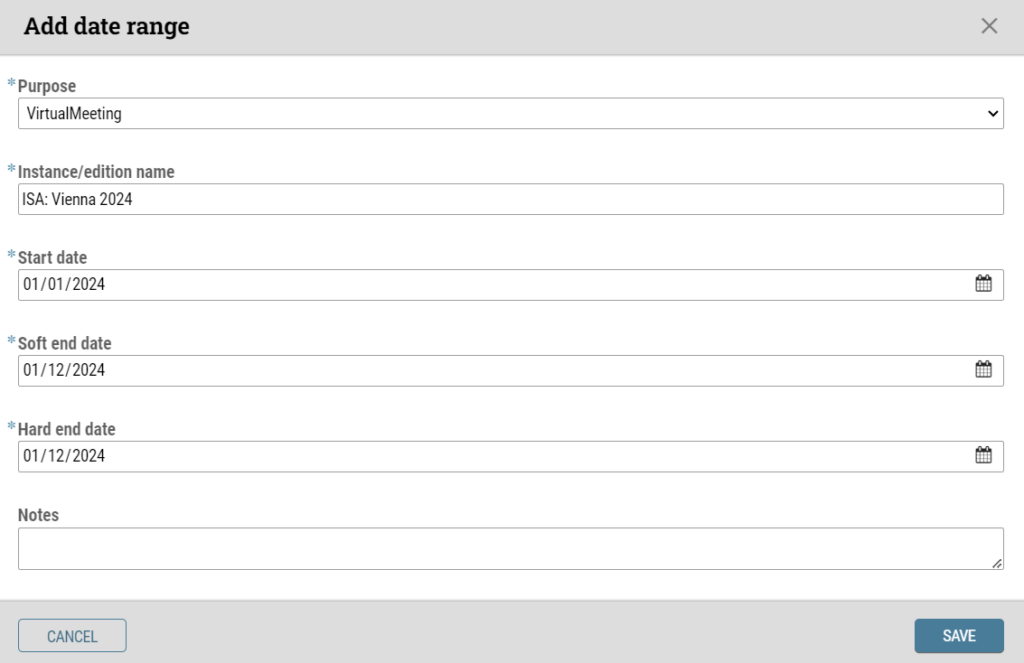
For further details:
Explore our self-paced Trainual course on Analytics for Clients.
For login credentials, start with “Forgot password?” If additional assistance is needed, contact e.eisenmann@ctimeetingtech.com