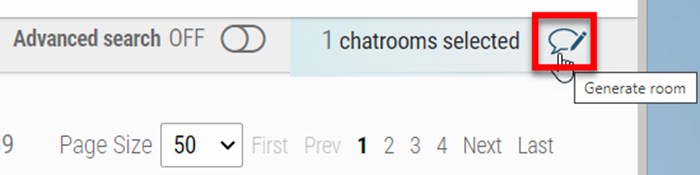Use the following checklist if an administrator wants to add, remove, or change a presenter role in a chatroom.
1. Go to Onsite > Chatroom dashboard
– Optionally switch ON the Advanced search. Search by Room, Type, and Title to filter the list. Click the “target” for available search options
2. Use the three dots in the upper left-hand corner to Clear All the chatrooms to make sure no previous selections remain
3. Select the chatroom(s) you would like to update by checking the box(es)
4. Hover over one of the chatrooms and click the Details arrow of the selected chatroom
– Hover over the person you want to remove and use the trash can to delete
– Select “Add Chatroom Roles.” Enter the first name, last name, and email address of the presenter (this person must already be in the People dashboard)
– Make sure to check the “Presenter” flag for the new presenter (shown below)
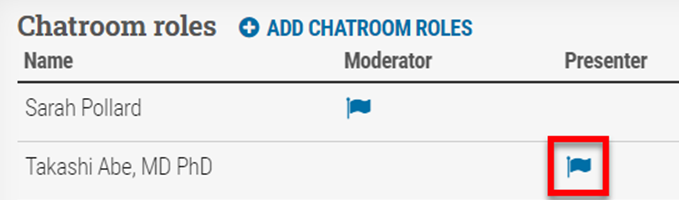
5. Regenerate the Chatroom
– Go back to the Chatroom dashboard
– You should still have at least one chatroom selected from step 3. Click “Generate room” in the upper right-hand corner (shown below)