We have created a new Presentation Media Items dashboard and manager. It’s a powerful tool for monitoring the status and quality of presentation files. The dashboard can be handy for AV partners and client administrators looking for one place to track all their media items—rather than going to the associated session first and drilling into the session details page.
Checking Status
Using the status headers, administrators can quickly assess their progress in collecting all media for the meetings. Status column headers are as follows:
Upload Status. The field applies to all uploaded file types and has three states: Receiving (i.e., in progress), Fail, and Complete.
Upload Status by File Type. The administrators can quickly sort out upload status with the gear choices to see if any issues concern a certain file type. The file types include MP4, OGG, VOD (video on demand), MP3, HTML5, PDF, WAV, and JPG.
– The upload states for these are: Converting, Fail, and Complete.
– Upload conversion options for PPTX are PDF, HTML5 (a longer process), High-Resolution IMG, MP4, and Video On Demand (VOD). Other upload conversions include PDF to high-res and MP4 to VOD.
Status reflects overall status for the file and shows either Processing or Complete. Processing will display if there are any conversions in progress. If the status remains stuck in Processing for more than an hour, there is an issue with a related conversion.
Quality Control and Approval
Many clients also want the ability to review presentations as part of Quality Control. They may also have protocols that presentations must pass before they can be approved. The Presentation Media Items dashboard offers a quick way to find and preview uploaded files as they will look to attendees. Hover in the Actions column and click on the eyeball icon to preview.
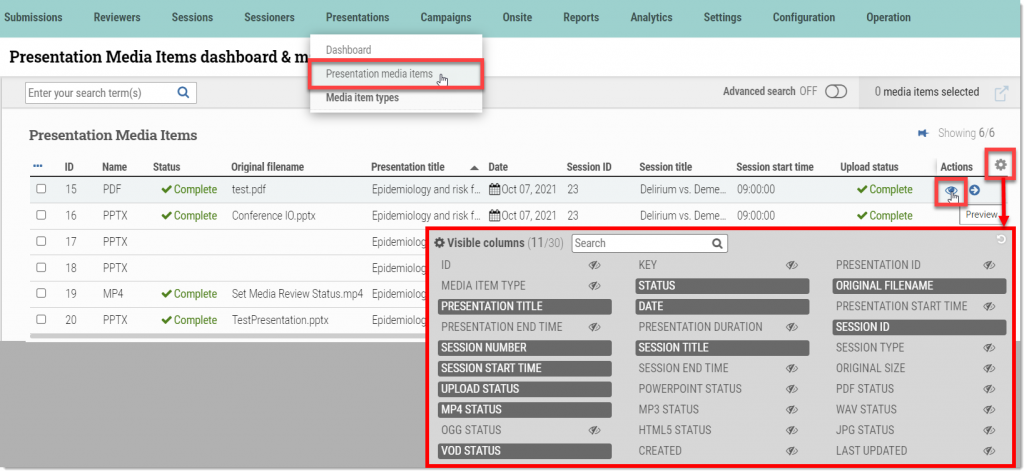
The Presentations dashboard & manager will display the applicable Quality Control protocols if they are selected with the gear choices. These include:
– Video QA review status. This is the production or AV partner review that ensures that the media can be played “live” on the platform.
– Media review status. This review ensures that the various media types used in the presentation are complete.
– CME review status. This is a client review that ensures that the presentation meets the continuing education requirements for the association.
The status for each will show In-progress, Re-review, Approved, and Not Approved. If necessary, the file can then be accessed to preview, download to edit, or delete. Hover in the Actions column for each of those tools. Upload New File with a link at the top of the Uploads/attachments card.
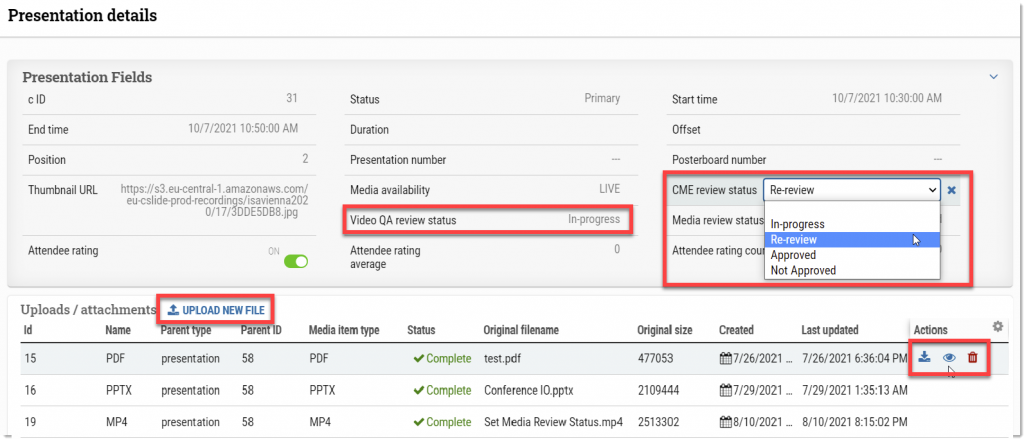
While some clients will give staff and volunteers access to cAdmin to preview and approve presentations, our goal is to provide preview capability in the Session Builder tool, better channel the volunteers’ contributions, and prevent accidental changes in the cAdmin dashboards.