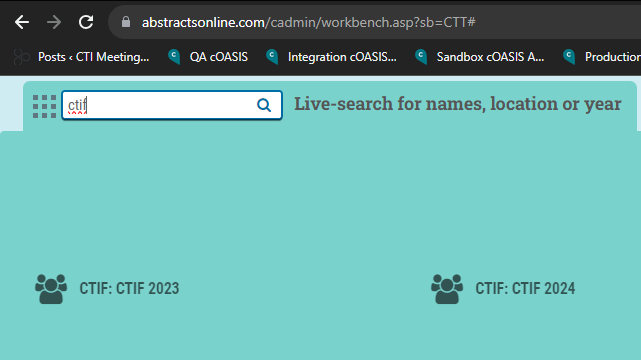The Distributor Administrator creates an association if necessary, updates an association’s meeting contract, and creates or copies the meeting configuration.
Verify your Role
Check your role by going to Settings > Association info & administration > Staff accounts
1. Use the search box or turn on “Advanced Search” to find your account
2. Check the “Role” field
3. If you do not hold the role of a Distributor Administrator, you are not authorized to create meetings.
Search Associations and then Add
The Distributor Administrator is responsible for creating the association
1. Go to Settings -> Associations
2. Verify that the association does not already exist with the search box
3. IF the association does not already exist, click “Add Association”
Create a New Association (if necessary)
Complete the four mandatory fields:
1. Abbreviation / Short name: The meeting name is usually shorter than the “Association Name” for an administrator’s reference (e.g., ISA)
2. Primary Affiliation: Choose the first drop-down option, “Create based on abbreviation.”
3. Primary Service Provider: PSPs are an Association value and represent the entity holding the contractual relationship to manage the program data with the Association and under whose contract Administrative staff, and vendor are authorized to access the Association data. PSPs are CTI and its distributors. Every active Association has exactly one PSP.
4. Association Name: Full association name (e.g., International Sales Association).
All other fields are optional and can be added later.
Create Meeting Contract
The Distributor Administrator is responsible for creating the meeting contract and filling out the Meeting contract.
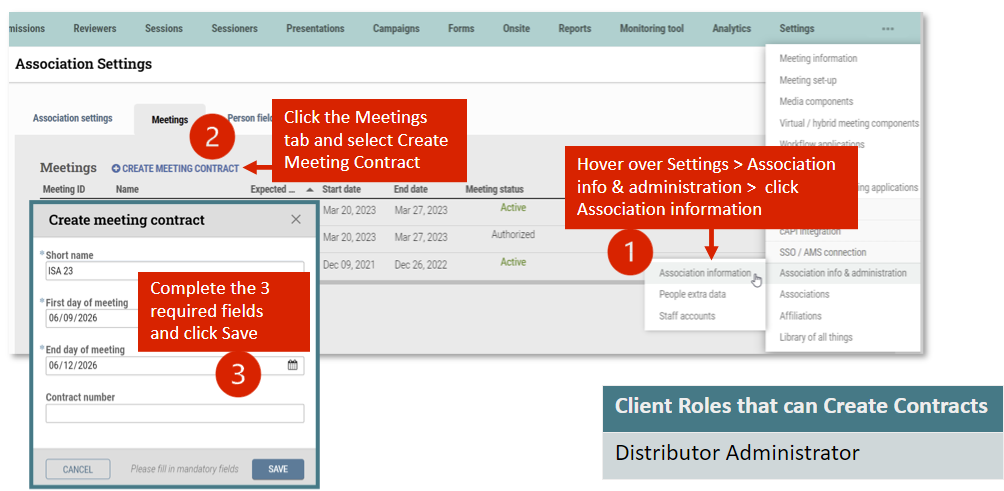
Short name: displayed in the upper left-hand corner of cAdmin after the Association abbreviation
Create Authorized Meeting
Distributor Administrators can create the authorized meeting by going to:
1. Settings -> Associations -> Association details -> Meetings page and click Create meeting.
2. Every field is mandatory.
– Short name: displayed in the upper left-hand corner of cAdmin after the Association abbreviation
– Display name: the Meeting Name under Meeting information & setup
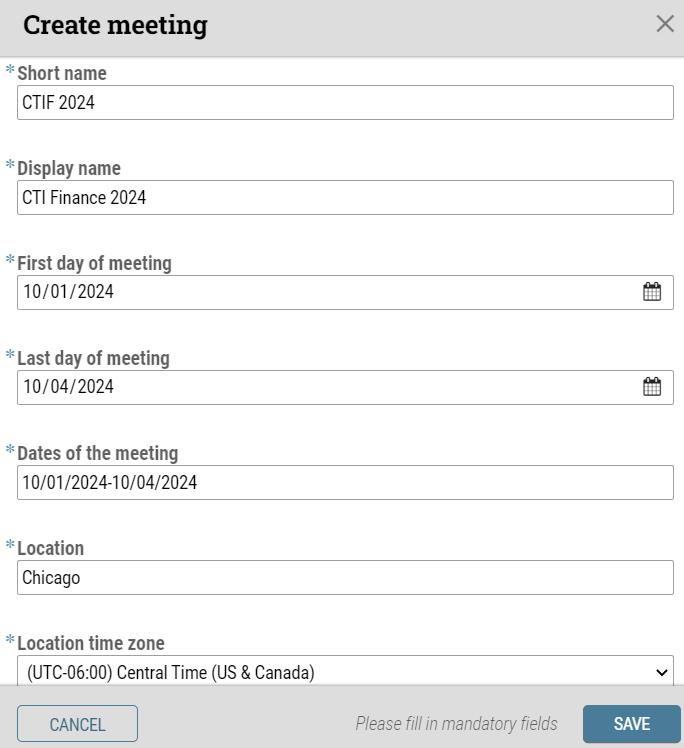
3. Click Save.
Find the new meeting
Distributor Administrators must click their name in the upper-right corner of cAdmin, select “My Staff Account,” and ensure the new association is checked. Failing to do so will prevent it from appearing in the meeting toggle in the upper-left corner.
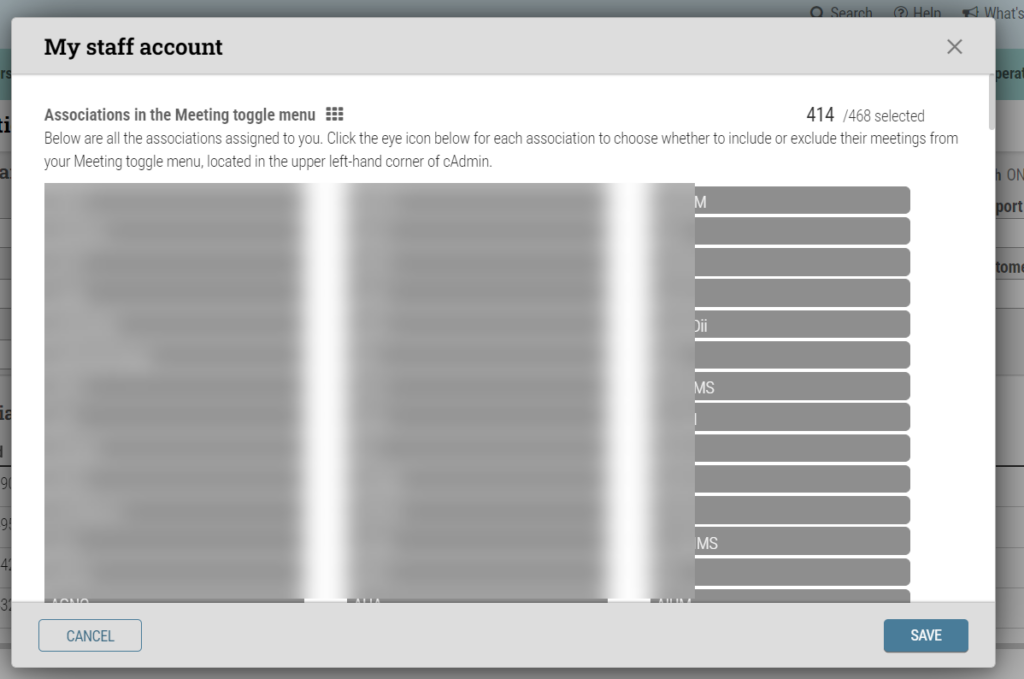
Use the meeting toggle in the upper-left corner to search for and select the meeting you want to open.