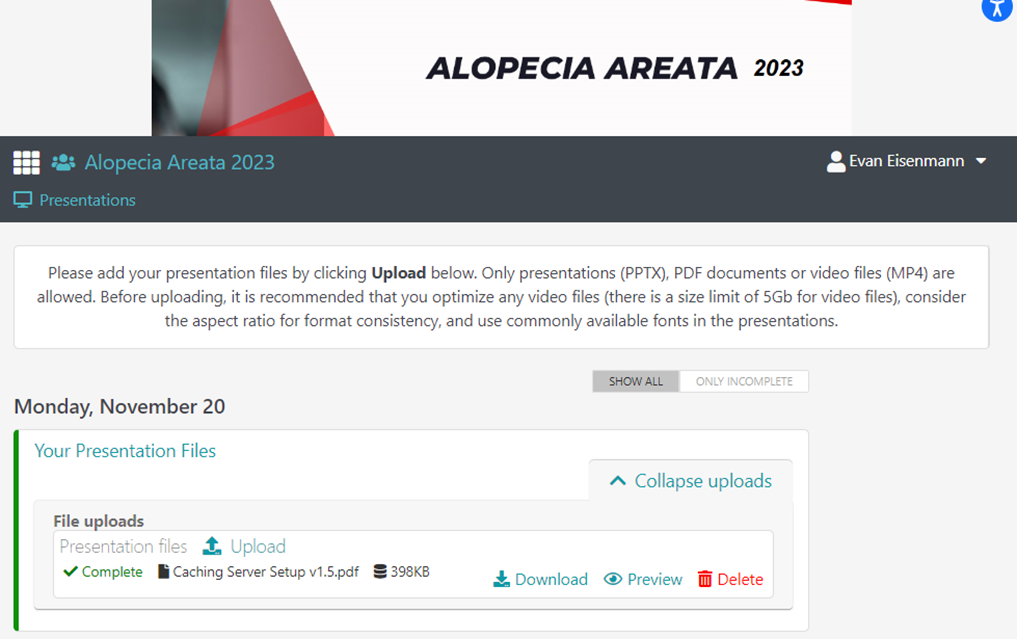As a Presenter, I receive an email from the venue with instructions to upload a file to the collection portal for a meeting.
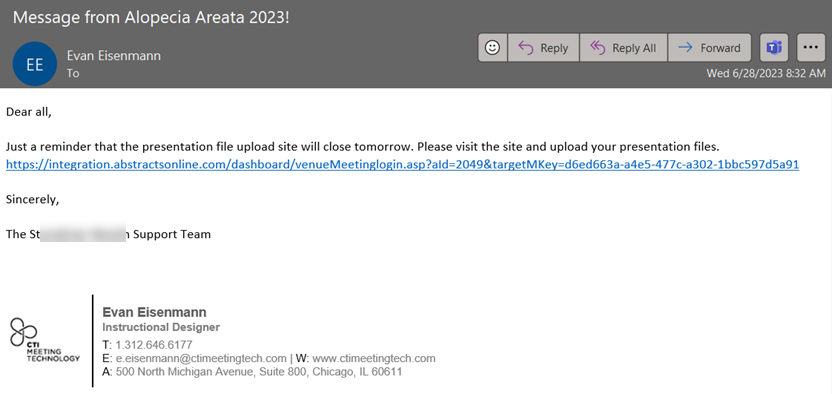
After clicking on the link, I arrive at the collection site, and am prompted either to enter my email address, click the forgot password link, or “Get started now”:
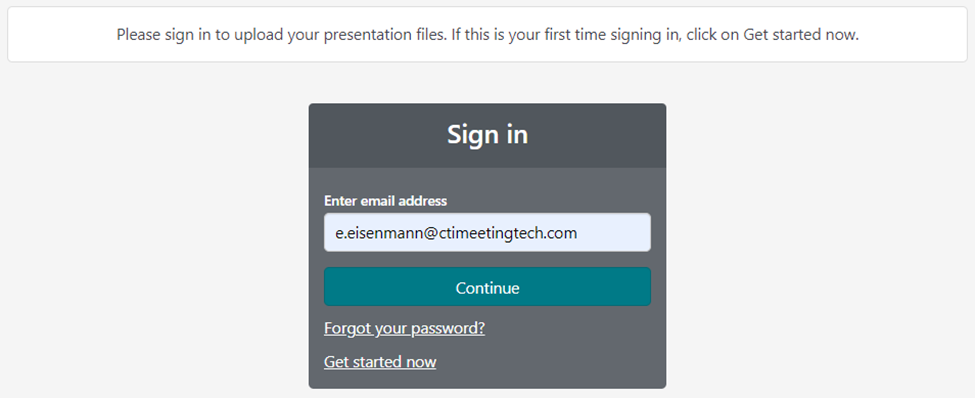
Clicking “Get Started now” prompts the user to enter their password. The application generates an email from the venue with instructions to click on a link to log into the collection portal for the first time and set a password.
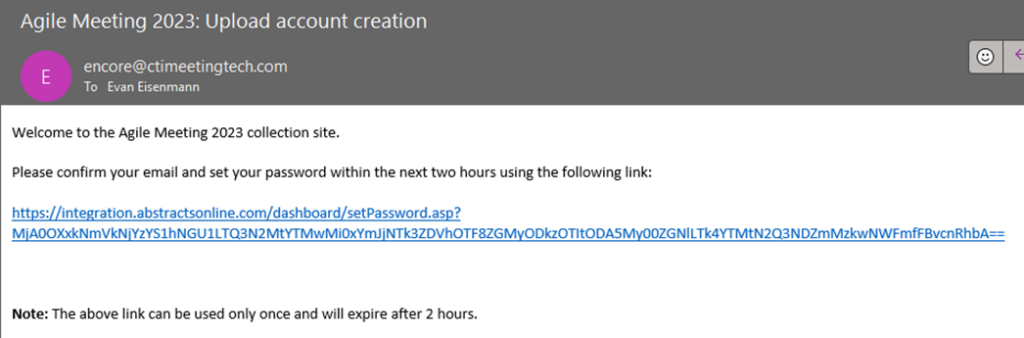
After clicking the link, I am directed to set my password, which must be a minimum of 8 characters and include at least one digit, one uppercase letter, and one lowercase letter.
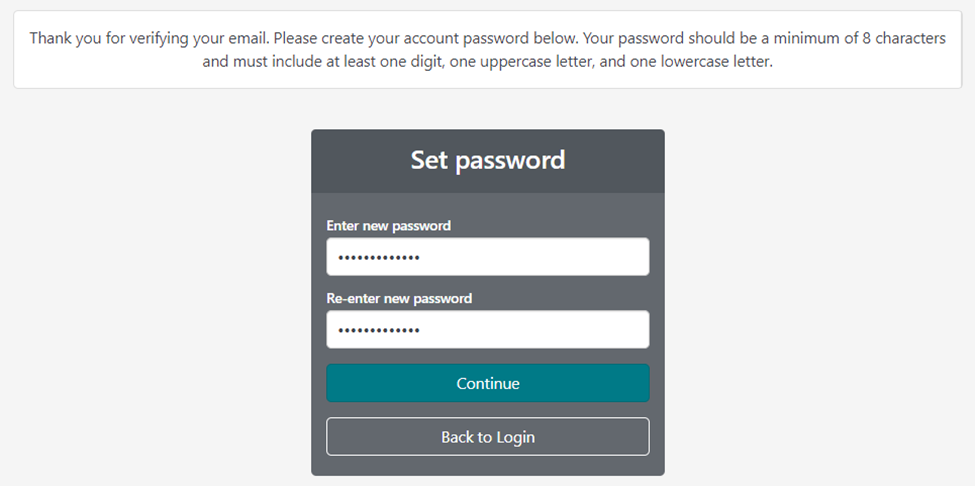
Click “Continue” and, after receiving a success message, select “Login with your new password.”
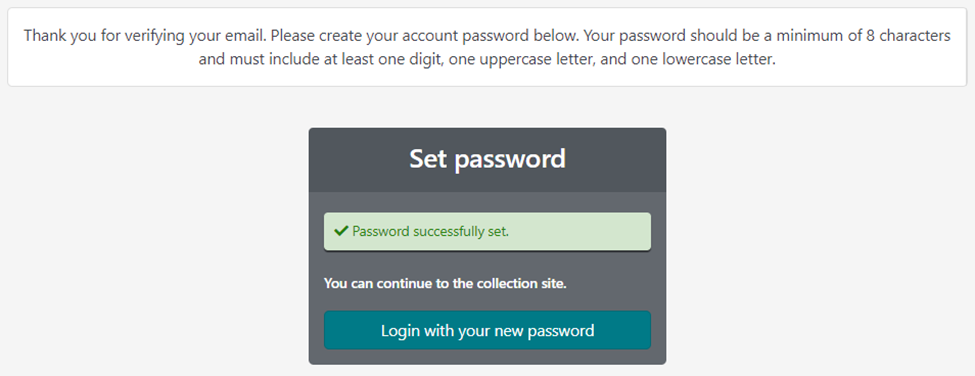
Enter your email address and click “Continue”
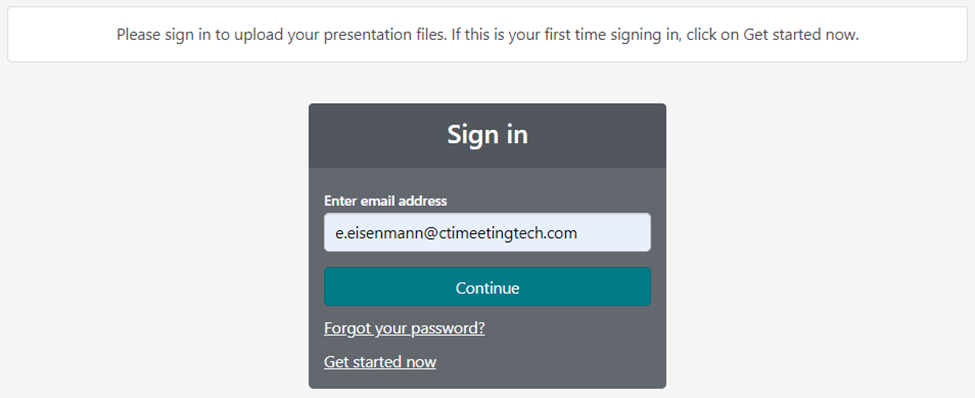
Enter your password and click “Continue”
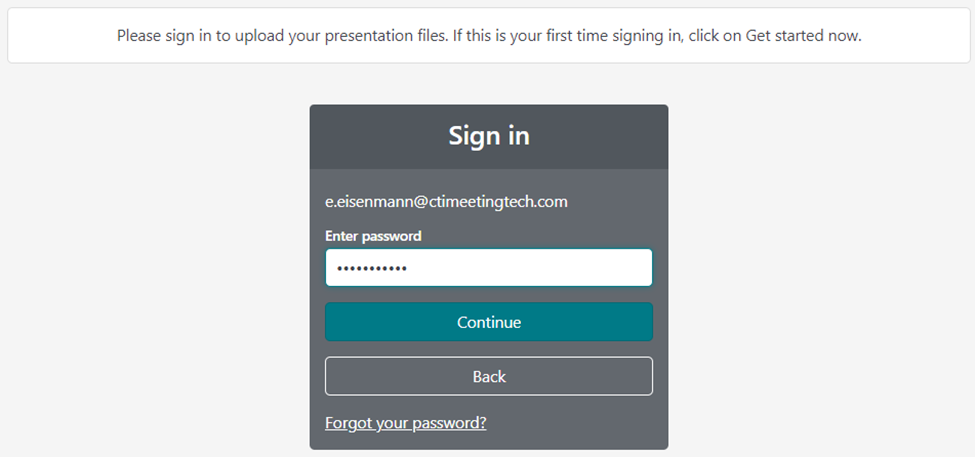
Once logged in, you will be directed to the presentation upload page within the collection portal.
Click “Upload” to add your presentation file(s)
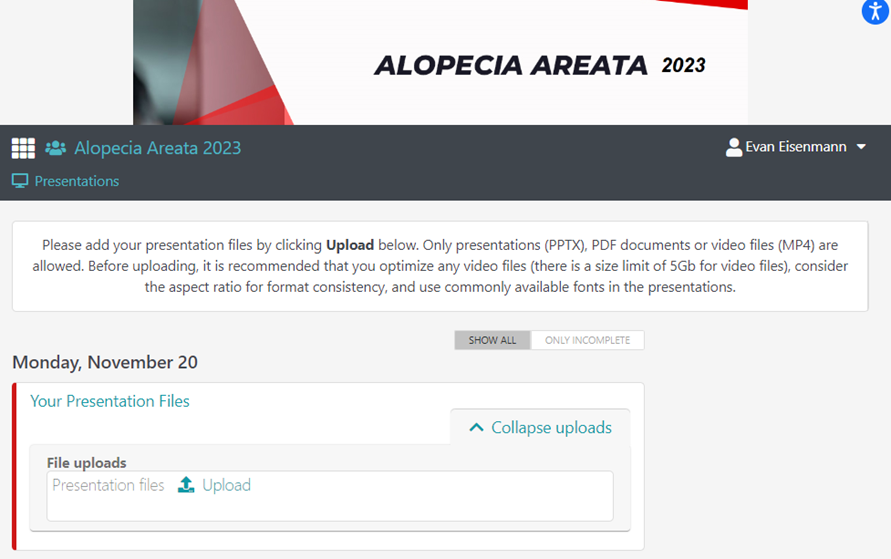
Once uploaded, the portal displays information about the file, including its status, name, and size. The user can then download, preview, or delete the file to re-upload a new version.