Volunteers and meeting executives often ask client staff to distribute a list of session participants, their roles, and other presentation information. While it was possible to right-click on the details page to print it, the Session Roles columns and column headers were not fully expanded to be legible without manual adjustments. With this update, you can click “Copy Snapshot” (shown below) and paste all the person role details into an email or Word document.
1. Click “Copy Snapshot”
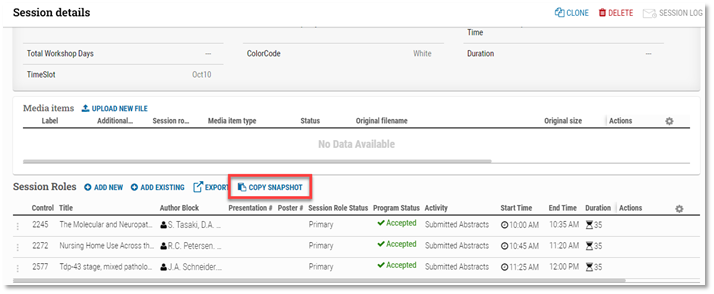
2. Paste into Word or email
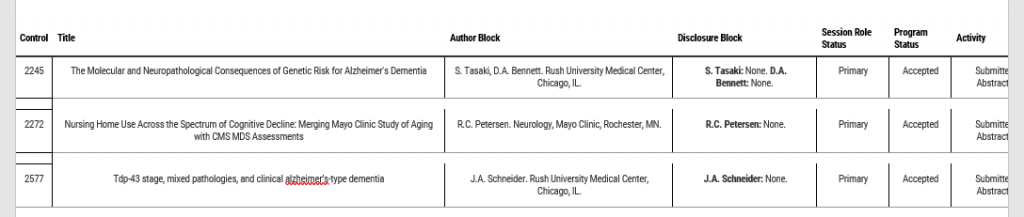
TIP: The Visible columns are what the “Copy Snapshot” copies to the destination. For example, if you have all the Visible columns showing, the “Copy Snapshot” will copy all the columns. Admins can use the gear in the upper right-hand corner of the Session Roles to toggle Visible columns On/Off.
